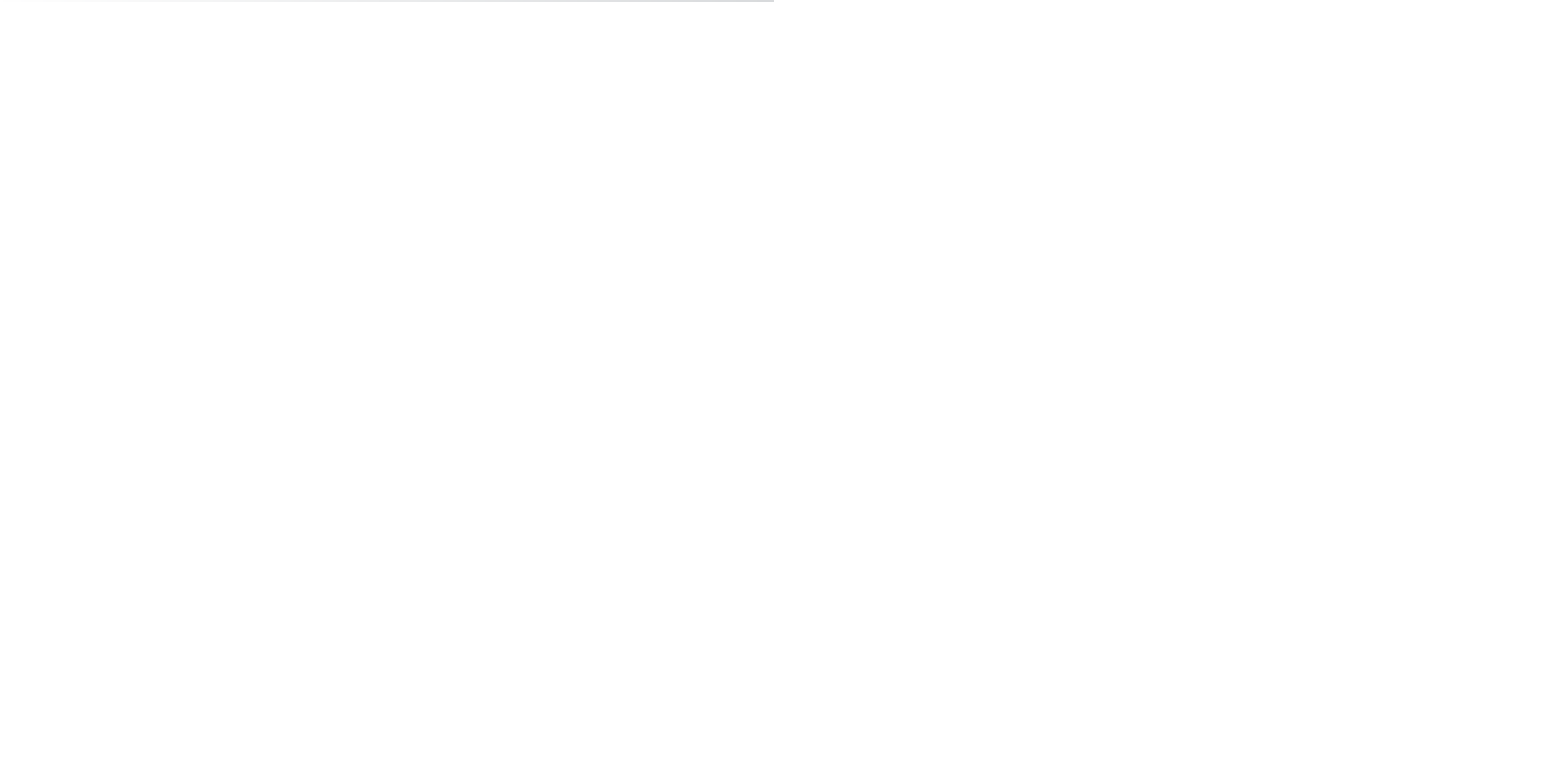Graphics Programs Reference
In-Depth Information
Modeling Complex Objects:
The Classic Steam Locomotive
This exercise will demonstrate the following polygonal modeling techniques:
Extrusion
•
•
Insert Edge Loop and Wedge Face tools
•
Object duplication
•
Pivot placement
•
CV curves and revolved surfaces
•
Complex model hierarchy
You'll start to create a rather complex-looking object, an old-fashioned steam locomo-
tive, using mostly polygons. (You'll create one of the more detailed parts using NURBS
patches in the following chapter.) You'll use a schematic printout of the final model as a
reference for your model. Because this is a complicated object, it's much better to start
with good plans. This involves research, web surfing, image gathering, and/or sketching
to get a feel for what you're trying to make.
To begin, create a new project called Locomotive for all the files, or copy the Locomo-
tive project from the CD to your hard drive. If you don't create a new project, set your
current project to the copied Locomotive project on your hard drive. Choose File
➔
Project
➔
Set, and select Locomotive.
If you forget to set your project, your rendered images and scene files will be saved into your
last project. When you create a new project, Maya automatically sets it as the current project.
Remember that you can enable Incremental Save to make backups at any point in the
exercise.
Now, on to modeling a design that's already sketched and modeled. To begin, study
the schematic printout of the final model included in the project's
sourceimages
folder.
This will help orient you to what you're building. Typically, you'll use sketches or down-
loaded images and such.
Beginning in Chapter 8, “Introduction to Animation,” and following into Chapter 9,
“More Animation!” you'll set up and animate the locomotive. When you're building
any model, it's important to keep animation in mind, especially as it impacts grouping
related objects in the scene hierarchy so that they will move as you intend. Creating a
good scene hierarchy will be crucial to a smooth animation workflow; so throughout
this exercise, you'll use the Outliner to keep the locomotive's components organized as
you create them.