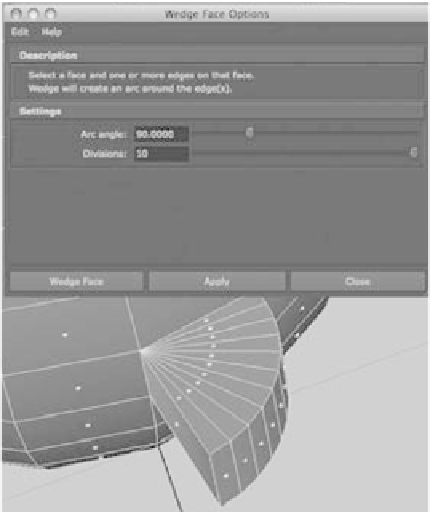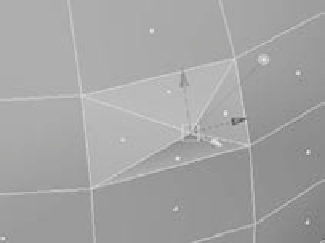Graphics Programs Reference
In-Depth Information
In the option box, you'll notice some help for the tool
under the Description heading. Under the Settings heading,
you can select the degree of turn in the arc angle
(90 degrees
is the default) as well as the number of faces used to create
the wedge (by moving the Divisions slider), as shown in
Figure 4.12.
To access selection filters more easily, you can right-click
an object to display a marking menu. Drag the cursor in
the direction of the selection type you want, and release the
mouse button. Then, click or Shift+click your selection.
The Wedge Face tool is useful for items such as elbows,
knees, archways, and tunnel curves.
The Poke Face Tool
Poke Face is great for creating detailed sections of a mesh
(poly surface) and bumps or indentations. To use the Poke
Face tool to add detail to a face, select a face, and then
choose Edit Mesh
➔
Poke Face.
A vertex is added to the middle of the face, and the Move manipulator appears on the
screen, as shown in Figure 4.13. This lets you move the point to where you need it on the face.
You can add bumps and depressions to your surface as well as create regions of extra detail.
By selectively adding detail, you can subdivide specific areas of a polygon for extra detailed
work, leaving lower poly counts in less-detailed
areas for an efficient model.
Figure 4.12
Executing a Wedge
Face on a face of a
sphere
Figure 4.13
Poke Faces helps
create areas of
detail in your
model.
The Bevel Tool
Use the Bevel tool to round sharp corners and
edges. The Bevel tool requires that you select
an edge or multiple edges and then use them to
create multiple new faces to round that edge or
corner.
Select an edge or edges, and choose Edit Mesh
➔
Bevel
r
to adjust your bevel. The Width slider sets the distance from the edge to the cen-
ter of where the new face will be. This basically determines the size of the beveled corner.
The Segments number defines how many segments are created for the bevel: the more
segments, the smoother the beveled edge. Leaving Segments at 1 creates a sharp corner.
See Figure 4.14.