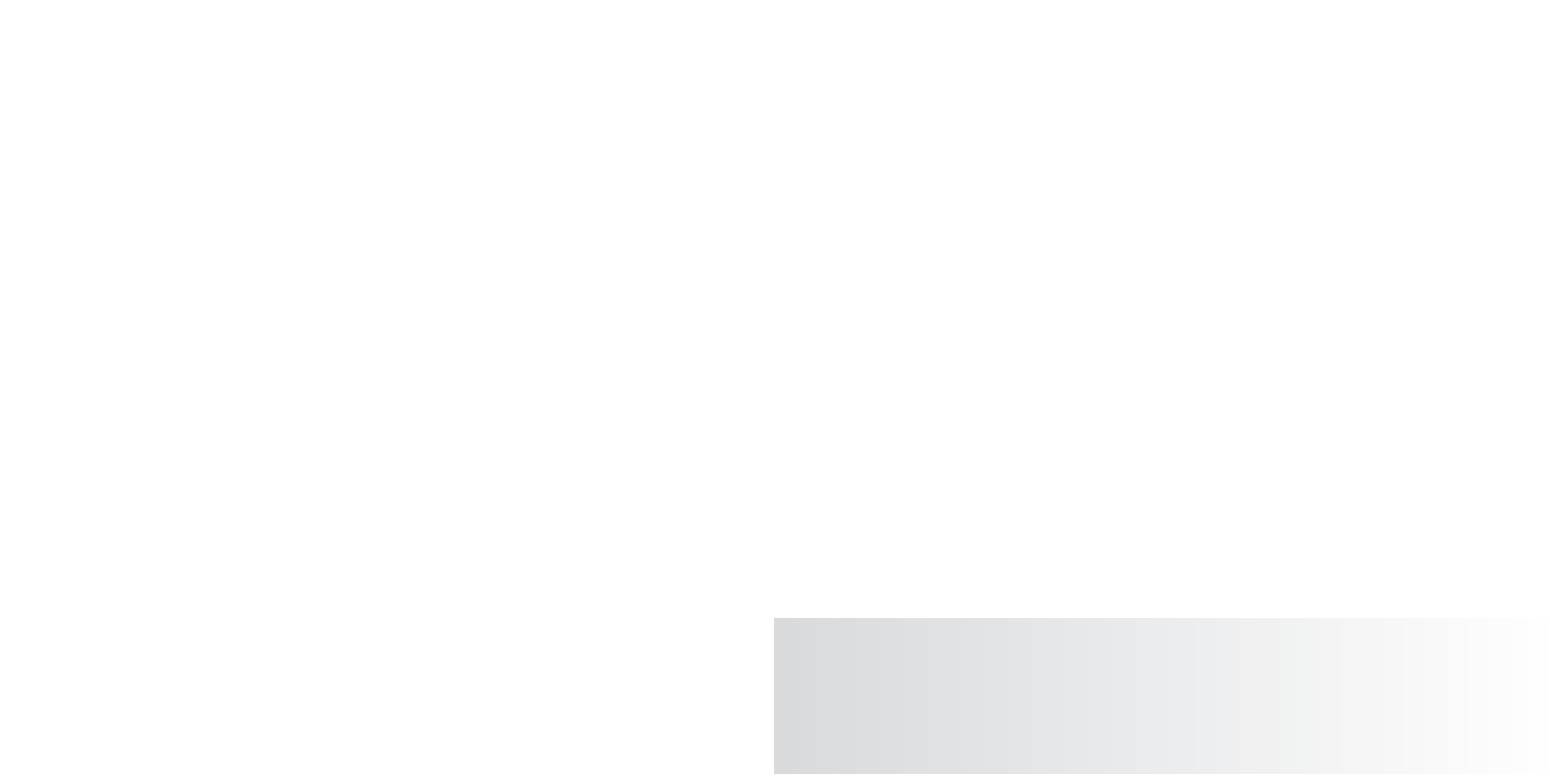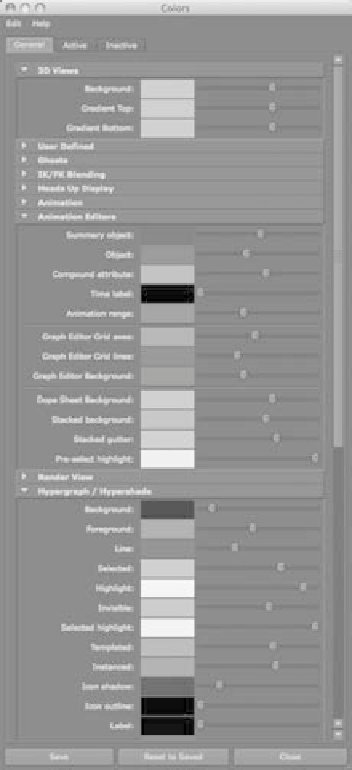Graphics Programs Reference
In-Depth Information
The lower section of this window displays the MEL command that the menu com-
mand invokes. It also allows you to type in your own MEL commands, name them as
new commands, categorize them with the other commands, and assign hotkeys to them.
The important thing to focus on right now is
discovering how to use the tools
to accomplish
the tasks you need to perform and
establishing a basic workflow
. Toward that end, I strongly
suggest learning Maya in its default configuration and
only
using the menu structure and
default shelves to access all your commands at first, with the exception of the most basic
hotkeys.
Color Settings
You can set the colors for almost any part of the interface to your liking through the
Colors window shown in Figure 3.33 (Window
➔
Settings/Preferences
➔
Color Settings).
The window is separated into different
aspects of the Maya interface by headings.
The 3D Views heading lets you change the
color of all the panels' backgrounds. For
example, color settings give you a chance
to set the interface to complement your
office's décor as well as make certain items
easier to read.
Customizing Maya is important.
However—and this can't be said enough—
it's important to get your bearings with
default Maya settings before you venture
out and change hotkeys and such. When
you're ready, this section of this chapter
will still be here for your reference.
Figure 3.33
Changing the inter-
face colors is simple.
Summary
In this chapter, you learned about the user
interface and the primary windows used in
Maya. The user interface combines mouse
and keyboard input as well as plenty of menu
and tool icons that you can select and use
to accomplish your tasks. It also gives you
a host of options to customize Maya to suit
your needs.