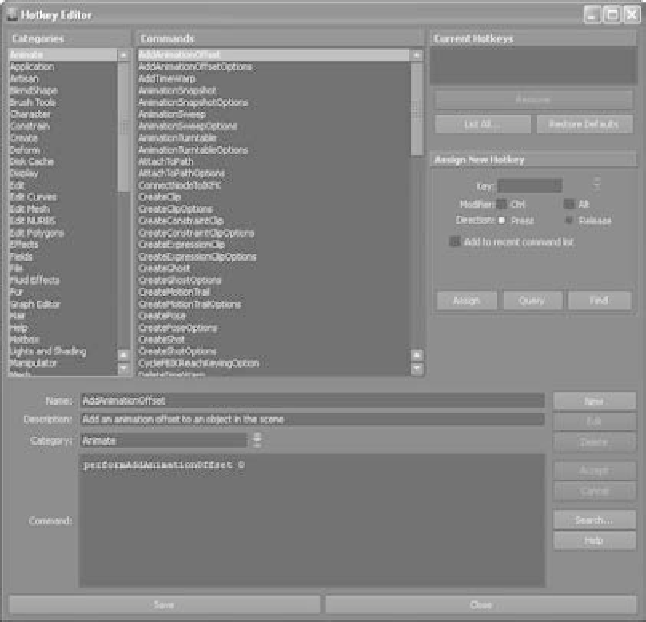Graphics Programs Reference
In-Depth Information
System exercise in the previous chapter. What fun! You can create even more hotkeys,
as well as reassign existing hotkeys, through the Hotkey Editor, shown in Figure 3.32
(Window
➔
Settings/Preferences
➔
Hotkey Editor).
Through this monolith of a window, you can set virtually any key combination to be
used as a shortcut to virtually any command in Maya. This is the last customization you
want to touch. Because so many tools have hotkeys assigned by default, it's important to
get to know them first before you start changing things to suit how you work.
Every menu command is represented by menu categories on the left; the right side
allows you to view the current hotkey or assign a new hotkey to the selected command.
Ctrl and Alt key combinations may be used with any letter keys on the keyboard. Keep
in mind that Maya is
case sensitive
, meaning that it differentiates between uppercase and
lowercase letters. For example, one of my personal hotkeys is Ctrl+H to hide the selected
object from view; Shift+Ctrl+H unhides it. (I'm sharing.)
When you're ready to start setting your own hotkeys, you should query your intended
hotkey with the Query button to find out if it's assigned to a command that better suits
that hotkey.
Figure 3.32
The Hotkey Editor