Graphics Programs Reference
In-Depth Information
To display the Hotbox, press and hold down the spacebar in any panel view. All the
menu commands that are available from the Main menu bar are also available through
the Hotbox. To access a command, simply click it. You can display some or all of the
menu headings to give you quick access to whatever commands and features you use
most by clicking Hotbox Controls and selecting the menus.
As you can see in Figure 3.27, the Hotbox is separated into five distinct zones—North,
East, West, South, and Center—delineated by black diagonal lines. Activating the Hotbox
and clicking a zone displays a set of shortcut menu commands called
marking menus
, dis-
cussed in the next section.
If you don't see all the menu options when you invoke the Hotbox, or if you want to
restrict the menu display to specific menu sets, simply invoke the Hotbox by pressing the
spacebar, click Hotbox Controls, and mark the selection of menus you would like, such as
Hide All or Show All, from the marking menu.
Marking Menus
In addition to menu selections, the Hotbox has marking menus in each of the five zones.
Using marking menus is yet another way to quickly access the commands you use the
most. By default, the marking menus deal with changing your selection masks (which
objects you can and can't select), Control Panel visibility, and the type of panel that is
being displayed. You can also access predefined (but customizable) key/mouse strokes
through the Hotbox.
a w ord to the w ise about the h otbox
a w ord to the w ise about the h otbox
You should use the Hotbox/marking menus only when you're comfortable with the interface
and you've begun to establish a workflow for yourself. After you begin using them, how-
ever, you'll find them pleasantly efficient. Many animators prefer to turn off the menu bar to
increase screen space for modeling and animating, and use the Hotbox exclusively. Others
use both.
Again, use the Main Menu bar at the top of the screen instead of the Hotbox when you're
learning. It's better to find out where the commands are first. It also helps cut down the clut-
ter of commands and potential confusion about where and how to find them.
You should use the Hotbox/marking menus only when you're comfortable with the interface
and you've begun to establish a workflow for yourself. After you begin using them, how-
ever, you'll find them pleasantly efficient. Many animators prefer to turn off the menu bar to
increase screen space for modeling and animating, and use the Hotbox exclusively. Others
use both.
Again, use the Main Menu bar at the top of the screen instead of the Hotbox when you're
learning. It's better to find out where the commands are first. It also helps cut down the clut-
ter of commands and potential confusion about where and how to find them.
Menu Sets
Recall that menu sets are organized according to function. These menu sets are
Animation, Polygons, Surfaces, Dynamics, Rendering, and nDynamics. Each menu
set gives you access to the commands associated with its broader function set. The
Animation menu set, for example, displays in the Main Menu bar all the menu headers
that correspond to animation functions, such as the Deform and Skeleton menus.