Graphics Programs Reference
In-Depth Information
Animation curve
Keyframe
Figure 3.24
The Graph Editor
Attribute's
value
Time
The Graph Editor displays these animation curves, also known as
function curves
, as
value versus time, with value running vertically and time horizontally. Keyframes are
represented on the curves as points that can be freely moved to adjust timing or value.
You'll want to tune and refine animation through the Graph Editor, because doing so
gives you the utmost in control over value, timing, and finesse.
The concept of the Graph Editor, and the process of editing animation using graph
curves, may seem daunting at first, especially if you aren't mathematically inclined.
However, this window is truly an animator's best friend. Intimate knowledge of this pro-
cess will come to you as you use the Graph Editor, and you'll find it much easier to deal
with animation. Most if not all animation programs make extensive use of a graph or a
function-curve editor. You'll be making significant use of the Graph Editor a little later
on in the topic.
The Script Editor
To use the Script Editor, select Window
➔
General Editors
➔
Script Editor. You can also
access it (see Figure 3.25) by clicking the icon in the bottom-right corner of the screen at
the end of the Command line or by choosing it from the menu. Because almost every-
thing in Maya is built on MEL, every command you initiate generates some sort of MEL
script or MEL argument. A history of these comments is available in the Script Editor.
This window is handy when you need to reference a command that was issued or an
argument or a comment that was displayed. It's also useful in
scripting
, or creating mac-
ros of MEL or Python commands to execute compound actions. When you want to create
a custom procedure, you can copy and paste MEL from this window to form macros. You
can also click the Python tab to switch to scripting in the popular Python language.