Graphics Programs Reference
In-Depth Information
displays the cubes farther away as being smaller than those closer to you. Orthographic
views, however, display exact proportions so that you can see the four cubes as being iden-
tical in size and shape.
The four-panel layout gives you accurate feedback on the sizing and proportionality
of your models. In general, you'll probably prefer to start your modeling in orthographic
view and use the perspective view(s) for fine-tuning and finishing work and for setting
up camera angles for rendering. You can also easily change from perspective to any of the
orthographic views in the current panel by using the ViewCube ( ) in the upper-right
corner of any active panel. For more information about this topic, see Chapter 2.
You can easily adjust the panel layouts of your screen by using any of the six presets
in the Tool Box on the left side of the screen or by choosing Window
➔
Saved Layouts.
Furthermore, you can replace each view panel by choosing another panel name from the
list in the Panels menu in the bar at the top of each view. From this menu, you can choose
any modeling view, orthographic or perspective, or another window to best suit your
workflow. You can also change the size of these windows by clicking and dragging the
separating borders between the panels.
By default, each panel displays a grid that you can adjust by choosing Display
➔
Grid
r
.
The grid is made of actual units of measure that you can adjust. Choose Window
➔
Settings/
Preferences
➔
Preferences to open the Preferences dialog box; and, in the Settings section,
make your adjustments.
Levels of Detail
Try This
In the four-panel layout (click the second Layout icon in the Tool Box), create a
NURBS sphere by choosing Create
➔
NURBS Primitives
➔
Sphere. Your cursor turns into
a small black cross, and “Drag on the grid” appears in the middle of your panels.
Creating a primitive by clicking and dragging to specify its size and position only works
when Interactive Creation is turned on. You'll find this option when you choose Create
➔
NURBS Primitives or Create
➔
Polygon Primitives. When this option, at the top of each of
those menus, is selected, you can click and drag the primitive you're creating. When it's
unselected, the primitive appears at the origin in 3D space.
Click and drag the cursor to create a sphere of any size, as shown in Figure 3.12. You'll
notice its primary attributes in the Channel Box.
Press 2, and you'll see the wireframe mesh get denser. Press 3, and the mesh will get
even more dense. You can view all NURBS objects, such as this sphere, in three levels of
display. Pressing 1, 2, or 3 toggles between detail levels for any selected NURBS object.