Java Reference
In-Depth Information
You can add an icon to a label with the method
setIcon
, as follows:
setIcon
JLabel dukeLabel =
new
JLabel("Mood check");
dukeLabel.setIcon(dukeIcon);
Alternatively, you give the icon as an argument to the
JLabel
constructor, as follows:
JLabel dukeLabel =
new
JLabel(dukeIcon);
You can leave the label as created and it will have an icon but no text, or you can add
text with the method
setText
, as follows:
setText
dukeLabel.setText("Mood check");
Icons and text may be added to
JButton
s and
JMenuItem
s in the same way as they
are added to a
JLabel
. For example, the following is taken from Display 18.4, which is
a demonstration of the use of icons:
JButton happyButton =
new
JButton("Happy");
ImageIcon happyIcon =
new
ImageIcon("smiley.gif");
happyButton.setIcon(happyIcon);
Display 18.4
Using Icons
(part 1 of 3)
1
import
javax.swing.JFrame;
2
import
javax.swing.JPanel;
3
import
javax.swing.JTextField;
4
import
javax.swing.ImageIcon;
5
import
java.awt.BorderLayout;
6
import
java.awt.FlowLayout;
7
import
java.awt.Color;
8
import
javax.swing.JLabel;
9
import
javax.swing.JButton;
10
import
java.awt.event.ActionListener;
11
import
java.awt.event.ActionEvent;
12
public class
IconDemo
extends
JFrame
implements
ActionListener
13
{
14
public static final int
WIDTH = 500;
15
public static final int
HEIGHT = 200;
16
public static final int
TEXT_FIELD_SIZE = 30;
17
private
JTextField message;
(continued)