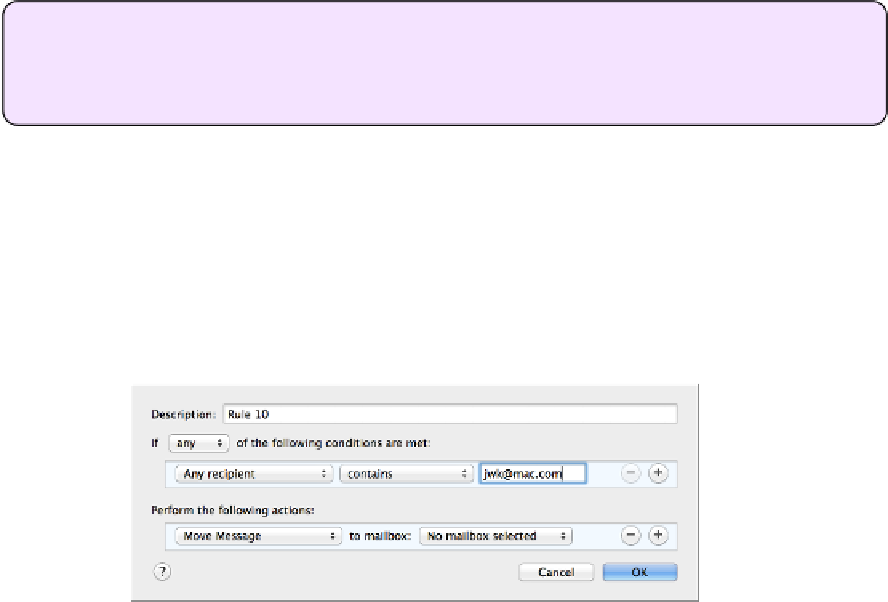Hardware Reference
In-Depth Information
Manage Incoming Apple Mail with Rules
Whether or not you use server-based rules, you might want to set up rules within Mail.
They work essentially the same way—sorting, deleting, replying to, or otherwise processing
incoming messages. But they can do a few things server-based rules can't do (such as
moving a message to a different account and running an AppleScript). And, if you can't use
server-based rules, Mail's rules are the best way to manage the flow of incoming messages.
Tip:
For help writing an AppleScript that will be used in a Mail rule, open AppleScript
Editor (in
/Applications/Utilities
) and choose File > New from Template > Mail >
Mail Rule Action. That'll open a template with example code to get you started.
Create a Rule
To create a basic rule, follow these steps:
1. Go to Mail > Preferences > Rules and click Add Rule.
A dialog appears showing the condition(s) the rule checks for and the action(s)
Mail takes if the conditions match (
Figure 24
).
Figure 24:
Use this dialog to specify the condition(s) and
action(s) for your Mail rule.
2. Enter a name for the rule in the Description field.
3. Create a condition. Start by choosing something from the left-hand pop-up
menu in this area. Depending on what you choose, you may now see a second
pop-up menu, a text field, or both. Here are some examples of a completed
condition:
[From] [Contains] apple.com
[Subject] [Begins with] Take Control
[Date Sent] [Is Less Than] 3 days old
[Message Content] [Does not contain] Mavericks