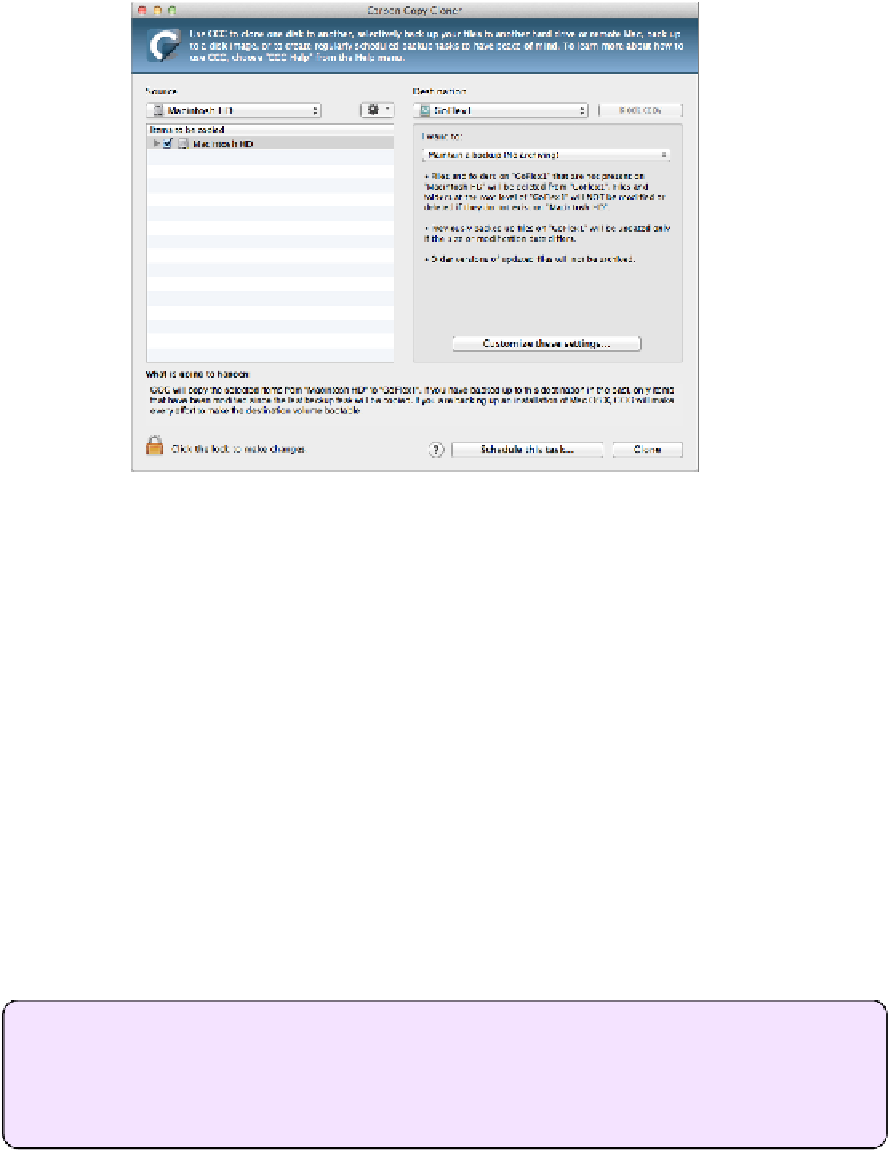Hardware Reference
In-Depth Information
Figure 31:
Unlike SuperDuper, Carbon Copy Cloner labels its
plain-English explanation ”What is going to happen” instead of
“What's going to happen?”.
Completely
different.
3. From the Handling of Data Already on the Destination pop-up menu, choose
Delete Anything That Doesn't Exist on the Source.
4. Click Clone, enter your administrator password, and click OK to make an
immediate duplicate. Then wait—it'll take a while.
After the initial duplicate is finished, continue with the following steps to set up
a scheduled update:
5. Click Schedule This Task. Select when you want the task to run; I suggest
choosing On a Weekly Basis (if not more frequent) from the Run This Task
pop-up menu, and selecting a day and time when your Mac won't be busy.
6. Click Save; you can then quit Carbon Copy Cloner.
At the scheduled times, Carbon Copy Cloner updates your duplicate.
What I use:
I use Carbon Copy Cloner for bootable duplicates, and I have it
scheduled to update my duplicate twice a day (although I'm tempted to make it four
times a day). Because it updates so frequently, relatively little changes between runs,
so it's pretty fast.