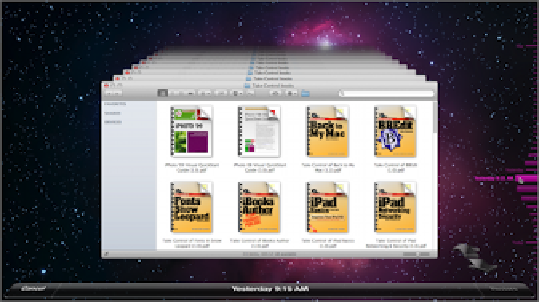Hardware Reference
In-Depth Information
During each of Time Machine's hourly runs, it backs up only the files that have changed since
its previous run (except files you've excluded, as I discuss next). If an application stores its
data as a
package
(that is, a folder that looks like a file in the Finder), Time Machine backs
up only changed items
within
the package. (Among many others, iPhoto, GarageBand, and
DEVONthink use packages for their data.) However, be aware that Time Machine won't back
up iPhoto or Aperture while the application is running.
Restore Data with Time Machine
Once you have Time Machine set up and running, it normally does its thing silently in the
background, without intruding on your work. And you can continue ignoring it until the time
comes when you need to restore something—a missing file or folder, or a previous version of
a file you still have.
If you notice that a file or folder is missing, or that you've accidentally changed it and need
an older version, follow these steps to retrieve an item from your Time Machine backup:
1. In the Finder, make sure the window that contains the item you want to restore
(or the one that used to contain it, if it's been deleted) is frontmost—you can
verify this by clicking anywhere in the window.
2. Click the Time Machine icon in the Dock or choose Enter Time Machine from
the Time Machine menu.
The frontmost window moves to the center of the screen, and the screen's
background changes to the starry “time warp” display, with copies of the
window receding into the background (
Figure 29
).
Figure 29:
Go “back in time” to a previous version of your
data.
3. To locate the file or folder you want, do one of the following: