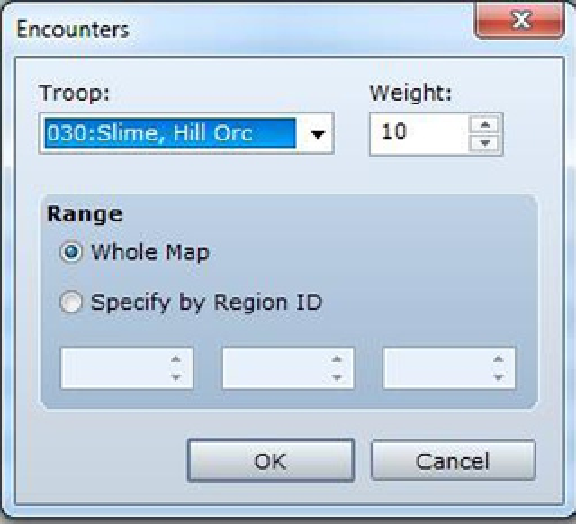Game Development Reference
In-Depth Information
With that done, let's add the new content to the map.
•
To add the new troop to the map, you'll have to go to the second map's Properties by
right-clicking its name in the map screen and selecting
Map Properties
. We have not covered
map
Encounters
yet, but they are plug and play. Basically, interact (as usual, double left-click
or right-click and then select Edit) with the currently empty list, and you'll get the following
pop-up (see Figure
3-13
).
Figure 3-13.
Editing an encounter in a map's properties
•
Troop
is a drop-down menu that lets you select which troop of enemies you wish to add to the
encounter table. Scroll all the way down to the bottom and select the new troop you created.
•
Weight
determines how often the encounter appears. As we have just the one encounter, the
actual value of Weight is unimportant. When you have multiple encounters, the chance of
encountering any particular troop is equal to [Troop Weight ÷ Total Weight]. So, if we had
three troops with the same weight, the chance to encounter each troop would be 1 in 3.
•
Range
specifies whether the troop can be encountered anywhere on the map or if its absence/
presence is determined by a particular Region (I'll cover Regions in the next section). Let's
make it so that our troop only has a chance to appear from Region 1. Click Specify by Region
ID, and you'll see the three number boxes brighten. You can specify up to three regions in
which that troop can be encountered on the current map. Let's just write in a 1 in the first box.
You'll notice that the Range of the troop is 1. Had you set the range to Whole Map, it would
indicate “Whole” instead.
■
Once you click OK, you might notice a single option named steps average at the bottom of the list.
it determines the average of how many steps the player must take to encounter enemy troops within appropriate areas.
the default is 30.
Note