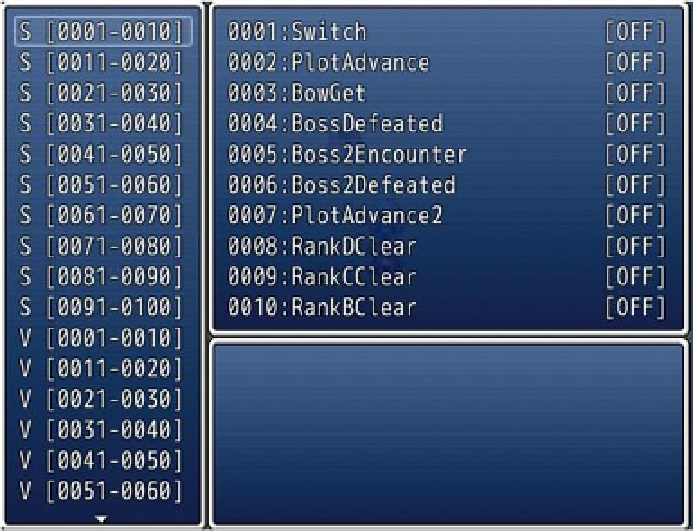Game Development Reference
In-Depth Information
Figure 15-2.
A screenshot of the debugger in RMVXA
The debugger contains a complete list of switches and variables present in your project. More important, you can
see the state of each switch and variable and even tweak it for testing purposes. Perhaps you want to set
Tree
to 5 in
our game off the bat, to see if the Autorun event triggers correctly. Maybe you want to see if Amanda acts appropriately
once the player has beaten the appropriate rank of the arena. Instead of having to actually play through all of that,
you can use the debugger to flip switches or change the value of variables. It is also a helpful reference when things
go wrong in eventing, and you want to see what isn't setting itself properly. The other feature, while not as flashy, is
useful all the same. By holding down the Ctrl key, you can clip through otherwise impassable terrain. My favorite use
of ignoring passability is when I have accidentally made certain squares impassable when they should be passable. I
can keep the squares in mind and just use Ctrl to bypass the accidental obstacles, instead of having to fix them then
and there. Depending on what you are play-testing, this can be quite a time-saver. It's time for another exercise! If you
want to make a desert that requires precise movement to get through successfully, you're going to love this one.
Of Deserts and Ghostly Locations
Deserts are a video game constant. Deserts that penalize the player who does not know the correct route to traverse
them seem to be everywhere in games as well. You might be surprised to know that we can recycle events used in
previous chapters to pull this off without a hitch. Don't believe me? Take a look at Figure
15-3
, to see the map I'll be
using for this exercise.