Graphics Programs Reference
In-Depth Information
Command: enter pe
PEDIT Select polyline or [Multiple]: m (Multiple)
Select objects: pick any one of the lines or arcs
of the left-hand outlines of Fig. 6.16 1 found
Select objects: pick another line or arc 1 found 2
total
Continue selecting lines and arcs as shown by the
pick boxes of the left-hand drawing of Fig. 3.45
until the command line shows:
Select objects: pick another line or arc 1 found
24 total
Select objects: right-click
[prompts]: w (Width)
Specify new width for all segments: 1.5
Convert Arcs, Lines and Splines to polylines [Yes/
No]? <Y>: right-click
[prompts]: right-click
Command:
The result is shown in the right-hand drawing of Fig. 3.43.
Transparent commands
When any tool is in operation it can be interrupted by prefi xing the
interrupting command with an apostrophe ('). This is particularly useful
when wishing to zoom when constructing a drawing (see page 82). As an
example when the
Line
tool is being used:
Command:_line
Specify fi rst point: 100,120
Specify next point: 190,120
Specify next point: enter 'z (Zoom)
>> Specify corner of window or [prompts]: pick
>>>> Specify opposite corner: pick
Resuming line command.
Specify next point:
And so on. The transparent command method can be used with any tool.
The set variable PELLIPSE
Many of the operations performed in AutoCAD are carried out under
settings of
SET VARIABLES
. Some of the numerous set variables
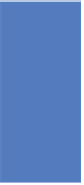


Search WWH ::

Custom Search