Graphics Programs Reference
In-Depth Information
Fig. 3.22
Enter
length at keyboard and
right-click
When using
Dynamic Input
the selection of a prompt can be made by
pressing the
down
key of the keyboard (Fig. 3.23) which causes a popup
menu to appear. A
click
on the required prompt in such a popup menu will
make that prompt active.
The down key of the keyboard
Dynamic Input - i rst example - Polyline
Fig. 3.23
The down
key of the keyboard
1.
Select
Polyline
from the
Home/Draw
panel ( Fig. 3.24 ).
2.
To start the construction
click
at any point on screen. The prompt for
the polyline appears with the coordinates of the selected point showing.
Left-click
to start the drawing (Fig. 3.25).
Fig. 3.24
Selecting
Polyline from the
Home/Draw panel
Fig. 3.25
Dynamic Input - fi rst example - Polyline - the fi rst prompt
3.
Move the cursor and press the down key of the keyboard. A popup
menu appears from which a prompt selection can be made. In the menu
click
Width
( Fig. 3.26 ).
4.
Another prompt fi eld appears. At the keyboard
enter
the required width
and
right-click
. Then
left-click
and
enter
ending width
or
right-click
if
the
ending width
is the same as the
starting width
( Fig. 3.27 ).
5.
Drag
the cursor to the right until the dimension shows the required
horizontal length and
left-click
( Fig. 3.28 ).
6.
Drag
the cursor down until the vertical distance shows and
left-click
( Fig. 3.29 ) .
7.
Drag
the cursor to the left until the required horizontal distance is
showing and
right-click
( Fig. 3.30 ) .
8.
Press the down key of the keyboard and
click
Close
in the menu
( Fig. 3.31 ) . The rectangle completes.










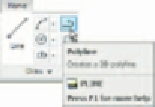






Search WWH ::

Custom Search