Graphics Programs Reference
In-Depth Information
of the cursor hairs will show (Fig. 3.16), together with other details. To see the
drop-down menu giving the prompts available with
Dynamic Input
press the
down key of the keyboard and
click
the prompt to be used. Fig. 3.16 shows
the
Arc
prompt as being the next to be used when the
Polyline
tool is in use.
Fig. 3.16
Coordinate tips when DYN is in action
Notes on the use of Dynamic Input
Although
Dynamic Input
can be used in any of the AutoCAD 2011
workspaces, some operators may prefer a larger working area. To achieve
this a
click
on the
Clean Screen
icon in the bottom right-hand corner
of the AutoCAD 2011 window produces an uncluttered workspace
area. The command palette can be cleared from screen by
entering
commandlinehide
at the command line. To bring it back press the keys
Ctrl
9
. These two operations produce a screen showing only title and
status bars (Fig. 3.17). Some operators may well prefer working in such a
larger than normal workspace.
Dynamic Input
settings are made in the
Dynamic Input
sub-dialog of the
Drafting Settings
dialog (Fig. 3.18), brought to screen by
entering
os
(or
ds
) at the command line.
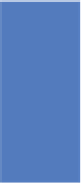


Search WWH ::

Custom Search