Graphics Programs Reference
In-Depth Information
2.
On this
3point UCS
construct a 2D drawing of the plate to the dimensions
given in Fig. 17.19, using the
Polyline
,
Ellipse
and
Circle
tools.
3.
Save the
UCS
plane in the
UCS
dialog to the name
3point
.
4.
Place the drawing area in the
ViewCube/Isometric
view ( Fig. 17.20 ).
5.
Make the layer
Red
current.
6.
With the
Region
tool form regions of the 6 parts of the drawing and
with the
Subtract
tool, subtract the circles and ellipse from the main
outline.
7.
Place in the
View/Visual Style/Realistic
visual style. Extrude the
region to a height of
10
( Fig. 17.21 ).
Holes Ø20
40
90
30
190
All chamfers are 10
10
Fig. 17.19
First example - 2D outlines in 3D space
Fig. 17.20
First
example - 2D outlines
in 3D space . The outline
in the Isometric view
Fig. 17.21
First example - 2D outlines in 3D space
Second example - 2D outlines in 3D space ( Fig. 17.25 )
1.
Place the drawing area in the
ViewCube/Front
view,
Zoom
to
1
and
construct the outline ( Fig. 17.22 ).
2.
Extrude the outline to
150
high.
3.
Place in the
ViewCube/Isometric
view and
Zoom
to
1
.

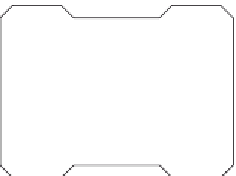





























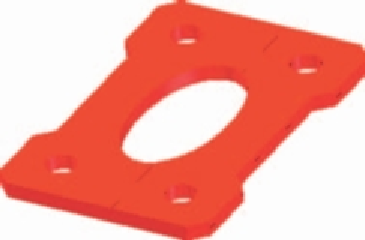























Search WWH ::

Custom Search