Graphics Programs Reference
In-Depth Information
Fig. 1.16
Part of the Options dialog
Note the following in the
Options
dialog ( Fig. 1.16 ) :
Tabs
: A
click
on any of the tabs in the dialog brings a sub-dialog on screen.
Check boxes
: A tick appearing in a check box indicates the function
described against the box is on. No tick and the function is off. A
click
in a check box toggles between the feature being off or on.
Radio buttons
: A black dot in a radio button indicates the feature
described is on. No dot and the feature is off.
Slider
: A slider pointer can be
dragged
to change sizes of the feature
controlled by the slider.
Buttons at the left-hand end of the status bar
A number of buttons at the left-hand end of the status bar can be used for
toggling (turning on/off) various functions when operating within AutoCAD
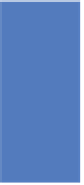

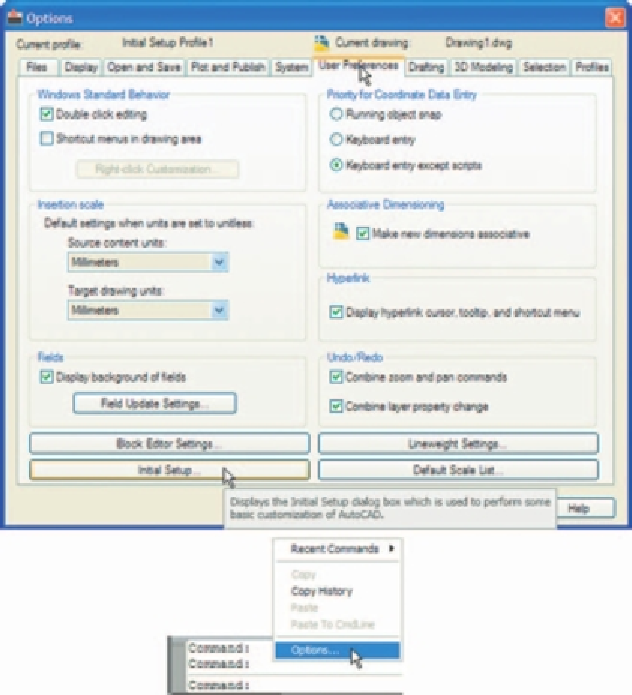
Search WWH ::

Custom Search