Graphics Programs Reference
In-Depth Information
Other tools from the Home/Create panel
First example - Box ( Fig. 12.24 )
1.
Make
Magenta
the current layer.
2.
Place the window in the
3D Navigate/Front
view.
3.
Set
Isolines
to
4
.
4.
Click
the
Box
tool icon in the
Home/Create
panel ( Fig. 12.23 ). The
command line shows:
Command: _box
Specify fi rst corner or [Center]: enter 90,90
right-click
Specify other corner or [Cube/Length]: enter 110,
-30 right-click
Specify height or [2Point]: enter 75 right-click
Command: right-click
BOX Specify fi rst corner or [Center]: 110,90
Specify other corner or [Cube/Length]: 170,70
Specify height or [2Point]: 75
Command:
BOX Specify fi rst corner or [Center]: 110,-10
Specify other corner or [Cube/Length]: 200,-30
Specify height or [2Point]: 75
Command:
Fig. 12.23
Selecting
Box from the Home/
Create panel
5.
Place in the
ViewCube/Isometric
view.
Zoom
to
1
.
6.
Call the
Union
tool from the
Home/Edit
panel. The command line
shows:
Command:_union
Select objects: pick one of the boxes 1 found
Select objects: pick the second of box 1 found,
2 total
Select objects: pick the third box 1 found,
3 total
Select objects: right-click
Command:
And the three boxes are joined in a single union.
7.
Place in
Visual Styles/Conceptual
.
Fig. 12.24
First
example - Box
The result is given in Fig. 12.24 .
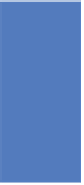


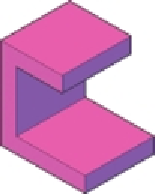
Search WWH ::

Custom Search