Graphics Programs Reference
In-Depth Information
Fig. 10.7
The Save Drawing As dialog set to save drawings in DXF format
Raster images
A variety of raster fi les can be placed into AutoCAD 2011 drawings from
the
Select Image File
dialog brought to screen with a
click
on
Raster
Image Reference…
from the
Insert
drop-down menu. In this example the
selected raster fi le is a bitmap (extension
*.bmp
) of a rendered 3D model
drawing.
Example - placing a raster i le in a drawing
( Fig. 10.11 )
1.
Click
Raster Image Reference…
from the
Insert
drop-down menu
( Fig. 10.8 ). The
Select Reference File
dialog appears ( Fig. 10.9 ).
Click
the fi le name of the image to be inserted,
Fig05
(a bitmap *.bmp). A
preview of the bitmap appears.
2.
Click
the
Open
button of the dialog. The
Attach Image
dialog appears
(Fig. 10.10) showing a preview of the bitmap image.
3.
Click
the
OK
button, the command line shows:
Fig. 10.8
Selecting
Raster Image
Reference … from the
Insert drop-down menu
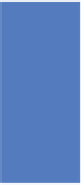

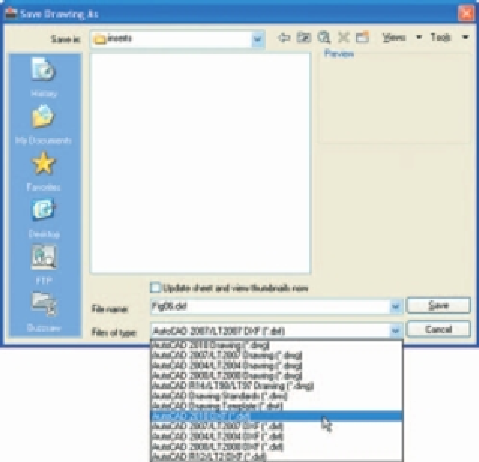
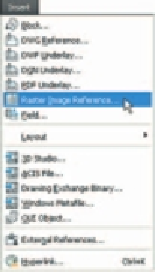
Search WWH ::

Custom Search