Graphics Programs Reference
In-Depth Information
The Explode tool
A check box in the bottom left-hand corner of the
Insert
dialog is labelled
Explode
. If a tick is in the check box,
Explode
will be set on and when
a block is inserted it will be exploded into the objects from which it was
constructed ( Fig. 9.13 ).
Another way of exploding a block would be to use the
Explode
tool from
the
Home/Modify
panel ( Fig. 9.14 ). A
click
on the icon or
entering
ex
at
the command line brings prompts into the command line:
Fig. 9.13
The Explode
check box in the Insert
dialog
Command: _explode
Select objects: <Object Snap Tracking on> pick a
block on screen 1 found
Select objects: right-click
Command:
And the
picked
object is exploded into its original objects.
Fig. 9.14
The Explode tool icon in the Home/Modify panel
P u r g e
The
Purge
dialog (Fig. 9.15) is called to screen by
entering
pu
or
purge
at
the command line.
Purge
can be used to remove data (if any is to be purged) from within a
drawing, thus saving fi le space when a drawing is saved to disk.
To purge a drawing of unwanted data (if any) in the dialog,
click
the
Purge
All
button and a sub-dialog appears with three suggestions - purging of a
named item, purging of all the items or skip purging a named item.
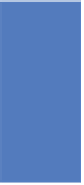




Search WWH ::

Custom Search