Graphics Programs Reference
In-Depth Information
Fig. 9.6
The Insert tool icon in the Home/Block panel
Fig. 9.7
The Insert dialog with its Name popup list showing all the blocks
required under mouse control. Their angle of position can be amended
at the command line, which shows:
Command:_insert
Specify insertion point or [Basepoint/Scale/
Rotate]: pick
Command:
Selection from these prompts allows scaling or rotating as the block is
inserted.
4.
Insert all necessary blocks and add other detail as required to the plan
outline drawing. The result is given in Fig. 9.8.
Example - second method of inserting blocks
1.
Save the drawing with all the blocks to a suitable fi le name. Remember
this drawing includes data of the blocks in its fi le.
2.
Left-click
DesignCenter
in the
View/Palettes
panel (Fig. 9.9) or press the
Ctrl
2
keys. The
DesignCenter
palette appears on screen (Fig. 9.10).
3.
With the outline plan (Fig. 9.5) on screen the symbols can all be
dragged
into position from the
DesignCenter
.

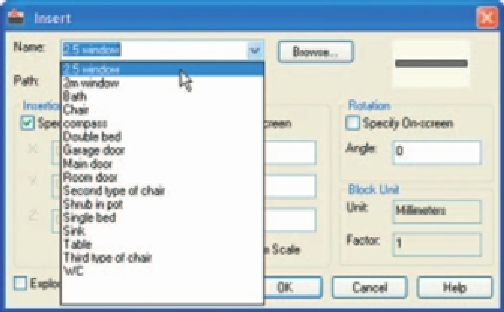
Search WWH ::

Custom Search