Graphics Programs Reference
In-Depth Information
Opening AutoCAD 2011
AutoCAD 2011 is designed to work in a Windows operating system. In
general, to open AutoCAD 2011,
double-click
on the
AutoCAD 2011
shortcut in the Windows desktop (Fig. 1.1). Depending on how details in
Profi les/Initial Setup…
in the
Options
dialog (Fig. 1.16, page 13
), the
Welcome
dialog (Fig. 1.2) may appear. This dialog allows videos showing
methods of working AutoCAD 2011, to be selected from a list of icons.
Fig. 1.1
The AutoCAD
2011 shortcut on the
Windows desktop
Fig. 1.2
Page 1 of the Initial Settings dialog
When working in education or in industry, computers may be confi gured
to allow other methods of opening AutoCAD, such as a list appearing on
the computer in use when the computer is switched on, from which the
operator can select the program he/she wishes to use.
When
AutoCAD 2011 is opened a window appears, which will depend
upon whether a
3D Basics
, a
3D Modeling
, a
Classic AutoCAD
or a
2D
Drafting & Annotation
workspace has been set as
QNEW
in the
Options
dialog
. In this example the
2D Drafting & Annotation
workspace is shown
and includes the
Ribbon
with
Tool panels
( Fig. 1.3 ). This
2D Drafting &
Annotation
workspace shows the following details:
Ribbon
: Which includes tabs, each of which when
clicked
will bring a
set of panels containing tool icons. Further tool panels can be seen by
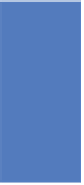

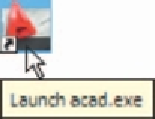
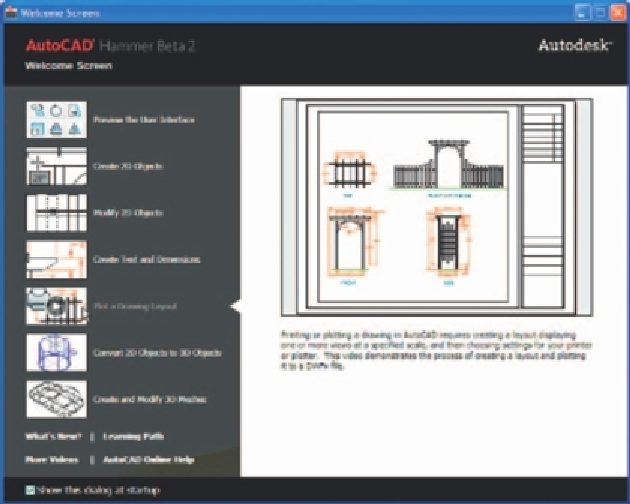
Search WWH ::

Custom Search