Graphics Programs Reference
In-Depth Information
3.
Click
Normal Island Detection
from the drop-down menu.
4.
Pick
a point in the left-hand drawing. The drawing hatches as shown.
5.
Repeat in the centre drawing with
Outer Island Detection
selected.
6.
Repeat in the right-hand drawing with
Ignore Island Detection
selected.
Sixth example - text in hatching ( Fig. 8.18 )
1.
Construct a pline rectangle using the sizes given in Fig. 8.18.
2.
In the
Text Style Manager
dialog, set the text font to
Arial
and its
Height
25
.
3.
Using the
Dtext
tool
enter
the text as shown central to the rectangle.
4.
Hatch the area using the
HONEY
hatch pattern set to an angle of
0
and
scale of
1
.
The result is shown in Fig. 8.18.
275
Au
to
CAD
2011
Fig. 8.18
Sixth example - text in hatching
N o t e
Text will be entered with a surrounding boundary area free from
hatching providing
Normal Island Detection
has been selected from
the
Hatch Creation/Options
panel.
REVISION NOTES
1.
A large variety of hatch patterns are available when working with AutoCAD 2011.
2.
In sectional views in engineering drawings it is usual to show items such as bolts, screws,
other cylindrical objects, webs and ribs as outside views.
3.
When Associative hatching is set on, if an object is moved within a hatched area, the
hatching accommodates to fi t around the moved object.
4.
Colour gradient hatching is available in AutoCAD 2011.
5.
When hatching takes place around text, a space around the text will be free from hatching.

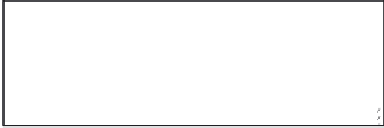






































































































































































































































































































































































































































































































































































































































































































































































































































































































































































































































































































































































































































































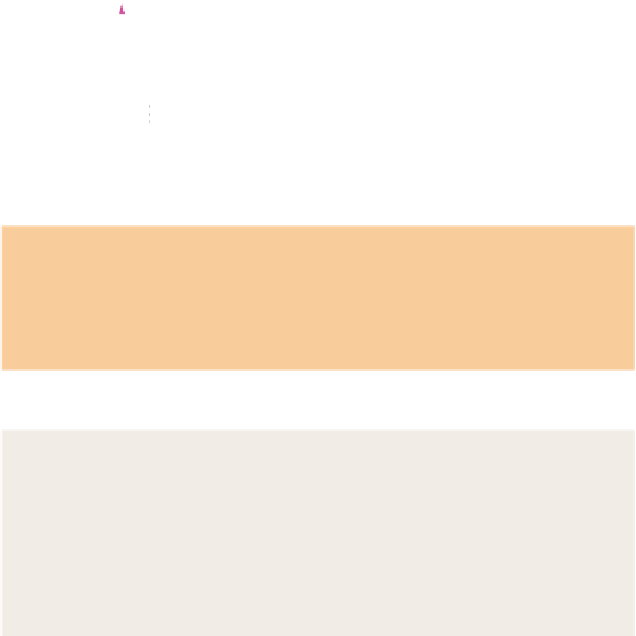




































































Search WWH ::

Custom Search