Graphics Programs Reference
In-Depth Information
position. Using the
Move
tool, the window was moved to a new position. The
brick hatching automatically adjusted to the new position. Such
associative
hatching
is only possible if check box is
ON
- a tick in the check box in the
Options
area of the
Hatch and Gradient
dialog ( Fig. 8.11 ).
Fig. 8.11
Associative Hatching set ON in the Hatch and Gradient dialog
Fourth example - Colour gradient hatching ( Fig. 8.12 )
Fig. 8.12 shows two examples of hatching from the
Gradient
sub-dialog
of the
Hatch and Gradient
dialog.
Fig. 8.12
Fourth example - Colour gradient hatching
1.
Construct two outlines each consisting of six rectangles (Fig. 8.12).
2.
Click
Gradient
in the drop-down menu in the
Hatch Creation/
Properties
panel (Fig. 8.13). In the
Hatch Creation/Pattern
panel
which then appears,
pick
one of the gradient choices (Fig. 8.14),
followed by a
click
in a single area of one of the rectangles in the left-
hand drawing, followed by a
right-click
.
3.
Repeat in each of the other rectangles of the left-hand drawing
changing the pattern in each of the rectangles.
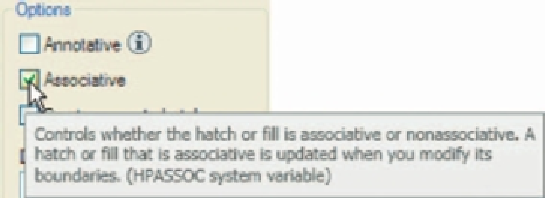
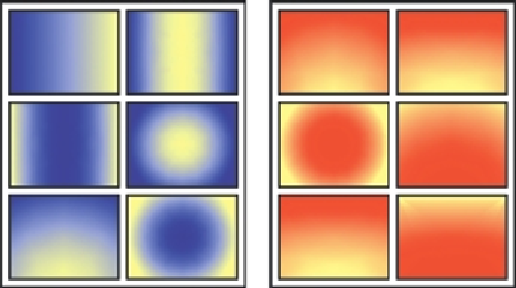
Search WWH ::

Custom Search