Graphics Programs Reference
In-Depth Information
Add centre line
after hatching
If satisfied
left-click on
OK button
Pick Point
1
2
Pick Point
Hatch Pattern
ANSI31 at
Angle0
Scale1.5
Change Hatch
Angle to 90
3
4
Pick Point
Pick Point
Fig. 8.4
Second example - hatching rules for sections
In order to hatch this example:
1.
Left-click
on the
Hatch
tool icon in the
Home/Draw
panel ( Fig. 8.5 ).
The ribbon changes to the
Hatch Creation
ribbon.
Entering
hatch
or
h
at the command line has the same result.
2.
Left-click
ANSI31
in the
Hatch Creation/Pattern
panel ( Fig. 8.6 ).
3.
Set the
Hatch Scale
to
1.5
in the
Hatch Creation/Properties
panel
( Fig. 8.7 ).
4.
Left-click
Pick Points
in the
Hatch Creation/Boundaries
panel and
pick
inside the areas to be hatched (Fig. 8.8).
5.
The
picked
areas hatch. If satisfi ed with the hatching
right-click
. If not
satisfi ed amend the settings and when satisfi ed
right-click
.
Fig. 8.5
Left-click
on the Hatch tool icon in the Home/Draw panel
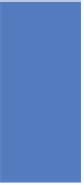


















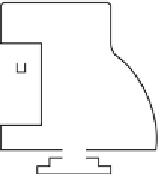































































































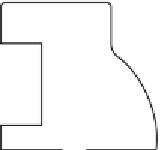







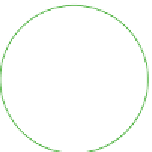
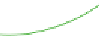



























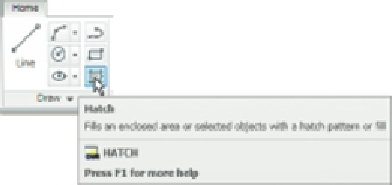





























































































Search WWH ::

Custom Search