Graphics Programs Reference
In-Depth Information
The isometric circle
Circles in an isometric drawing show as ellipses. To add an isometric circle
to an isometric drawing, call the
Ellipse
tool. The command line shows:
Command: _ellipse
Specify axis endpoint of ellipse or [Arc/Center/
Isocircle]: enter i (Isocircle) right-click
Specify center of isocircle: pick or enter
coordinates
Specify radius of isocircle or [Diameter]: enter a
number
Command:
Isoplane Top
I
s
o
p
l
a
n
e
R
ig
h
t
Is
o
p
l
a
n
e
L
e
f
t
And the isocircle appears. Its isoplane position is determined by which of
the isoplanes is in operation at the time the isocircle was formed. Fig. 7.19
shows these three isoplanes containing isocircles.
Fig. 7.19
The three
isocircles
Examples of isometric drawings
First example - isometric drawing ( Fig. 7.22 )
1.
This example is to construct an isometric drawing to the details given
in the orthographic projection (Fig. 7.20). Set Snap on (press the
F9
function key) and Grid on (
F7
).
2.
Set Snap to Isometric and set the isoplane to
Isoplane Top
using
F5
.
3.
With
Line
, construct the outline of the top of the model (Fig. 7.19)
working to the dimensions given in Fig. 7.18.
4.
Call
Ellipse
tool and set to isocircle and add the isocircle of radius 20
centred in its correct position in the outline of the top (Fig. 7.21).
5.
Set the isoplane to Isoplane Right and with the
Copy
tool, copy the top
with its ellipse vertically downwards 3 times as shown in Fig. 7.22.
6.
Add lines as shown in Fig. 7.21.
7.
Finally using
Trim
remove unwanted parts of lines and ellipses to
produce Fig. 7.22 .
Second example - isometric drawing ( Fig. 7.24 )
Fig. 7.23 is an orthographic projection of the model of which the isometric
drawing is to be constructed. Fig. 7.24 shows the stages in its construction.
The numbers refer to the items in the list below:
1.
In
Isoplane Right
construct two isocircles of radii 10 and 20.
2.
Add lines as in drawing
2
and trim unwanted parts of isocircle.
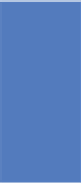



Search WWH ::

Custom Search