Graphics Programs Reference
In-Depth Information
2.
Make the
Dimensions
layer current (
Home/Layers
panel).
3.
Left-click
the
Aligned
tool icon (see Fig. 6.1) and dimension the
outline. The prompts and replies are similar to the fi rst example.
Third example - Radius Dimension ( Fig. 6.6 )
1.
Construct the outline Fig. 6.5 using the
Line
and
Fillet
tools.
2.
Make the
Dimensions
layer current (
Home/Layers
panel).
3.
Left-click
the
Radius
tool icon (see Fig. 6.1). The command line shows:
Command:_dimradius
Select arc or circle: pick one of the arcs
Dimension text = 30
Specify dimension line location or [Mtext/Text/
Angle]: pick
Command:
4.
Continue dimensioning the outline as shown in Fig. 6.6.
190
R30
R20
Fig. 6.6
Third example - Radius dimension
N o t e s
1. At the prompt:
[Mtext/Text/Angle]:
If a
t
(Text) is
entered
, another number can be
entered
, but remember
if the dimension is a radius the letter
R
must be
entered
as a prefi x to
the new number.
2. If the response is
a
(Angle), and an angle number is
entered
the text
for the dimension will appear at an angle.
3. If the response is
m
(Mtext) the
Text Formatting
dialog appears
together with a box in which new text can be
entered
. See page 147 .
4. Dimensions added to a drawing using other tools from the
Annotate/
Dimensions
panel should be practised.
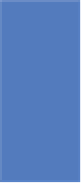
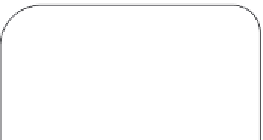







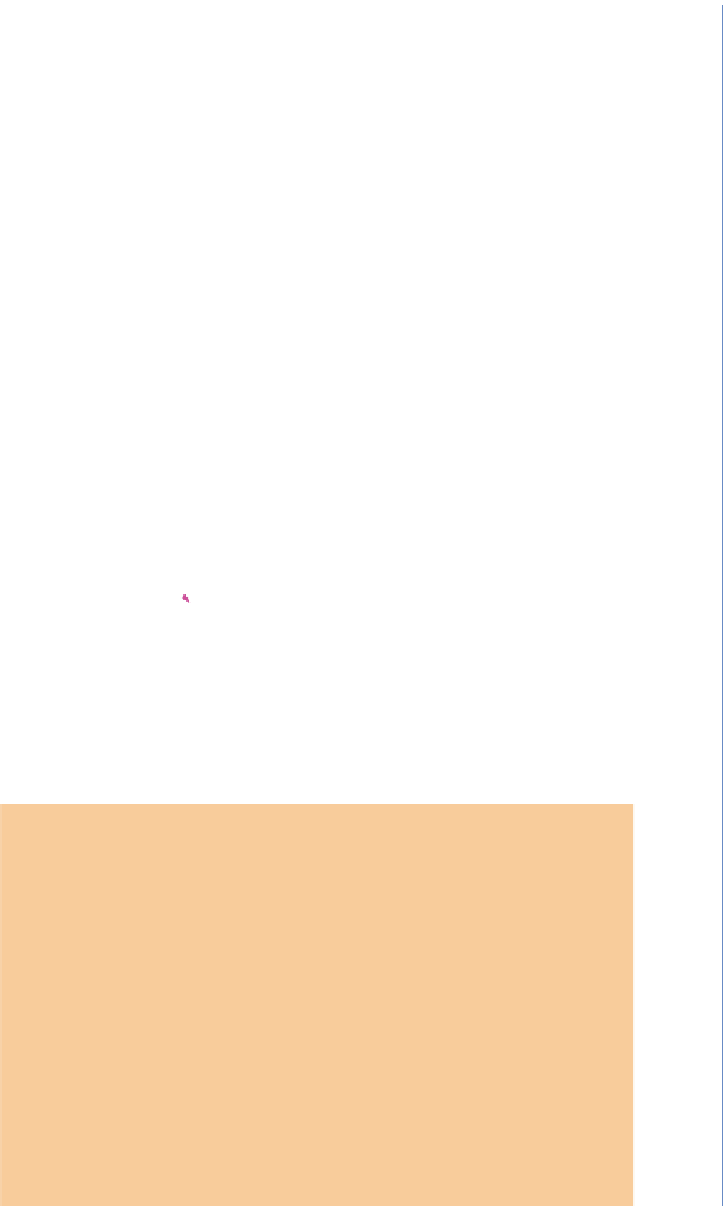







Search WWH ::

Custom Search