Graphics Programs Reference
In-Depth Information
( Fig. 5.43 ),
pick
Chamfer
from the
Modify
drop-down menu or
enter
cha
or
chamfer
at the command line which then shows:
Fig. 5.43
Select Chamfer from the Home/Modify panel
Command:_chamfer
(TRIM mode) Current chamfer Dist1 = 1, Dist2 = 1
Select fi rst line or [Undo/Polyline/Distance/Angle/
Trim/
mEthod/Multiple]: d
Specify fi rst chamfer distance <1>: 10
Specify second chamfer distance <10>: right-click
Select fi rst line or [Undo/Polyline/Distance/Angle/
Trim/mEthod/Multiple]:pick the fi rst line for the
chamfer
Select second line or shift-select to apply
corner: pick
Command:
The result is shown in Fig. 5.44. The other two rectangles are chamfered in
a similar manner except that the
No trim
prompt is brought into operation
with the bottom left-hand example.
Original
rectangle
100x60
Dist1=10
Dist2=10
Dist1=20
Dist2=20
No trim
Dist1=10
Dist2=15
Fig. 5.44
Examples - Chamfer

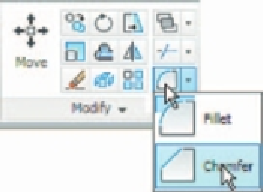
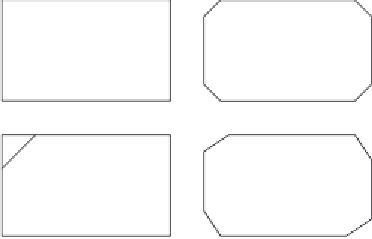

Search WWH ::

Custom Search