Graphics Programs Reference
In-Depth Information
Command:_offset
Current settings: Erase source = No
Layer=Source OFFSETGAPTYPE=0
Specify offset distance or [Through/Erase/Layer]
<Through>: 10
Select object to offset or [Exit/Undo]
<Exit>: pick drawing 1
Specify point on side to offset or [Exit/Multiple/
Undo] <Exit>: pick inside the rectangle
Select object to offset or [Exit/Undo]
<Exit>: e (Exit)
Command:
3.
Repeat for drawings
2
,
3
and
4
in Fig. 5.12 as shown in Fig. 5.14 .
Arrays can be in either a
Rectangular
form or a
Polar
form as shown in
the examples below.
Offset 3 times by 5
Offset by 10
Offset inside
and outside
by 7.5
Offset twice by 15
Fig. 5.14
Examples - Offset
The Array tool
First example - Rectangular Array ( Fig. 5.17 )
40
1.
Construct the drawing Fig. 5.15 .
2.
Call the
Array
tool - either
click
Array
in the
Modify
drop-down
menu (Fig. 5.16), from the
Home/Modify
panel, or
enter
ar
or
array
at
the command line. The
Array
dialog appears ( Fig. 5.17 ).
3.
Make settings in the dialog:
Rectangular Array
radio button set on (dot in button)
Row
fi eld -
enter
5
10
Ø10
Fig. 5.15
First
example - Array -
drawing to be arrayed
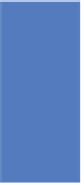










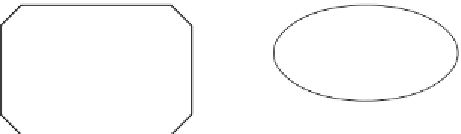
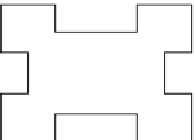




















































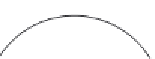




























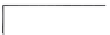
















Search WWH ::

Custom Search