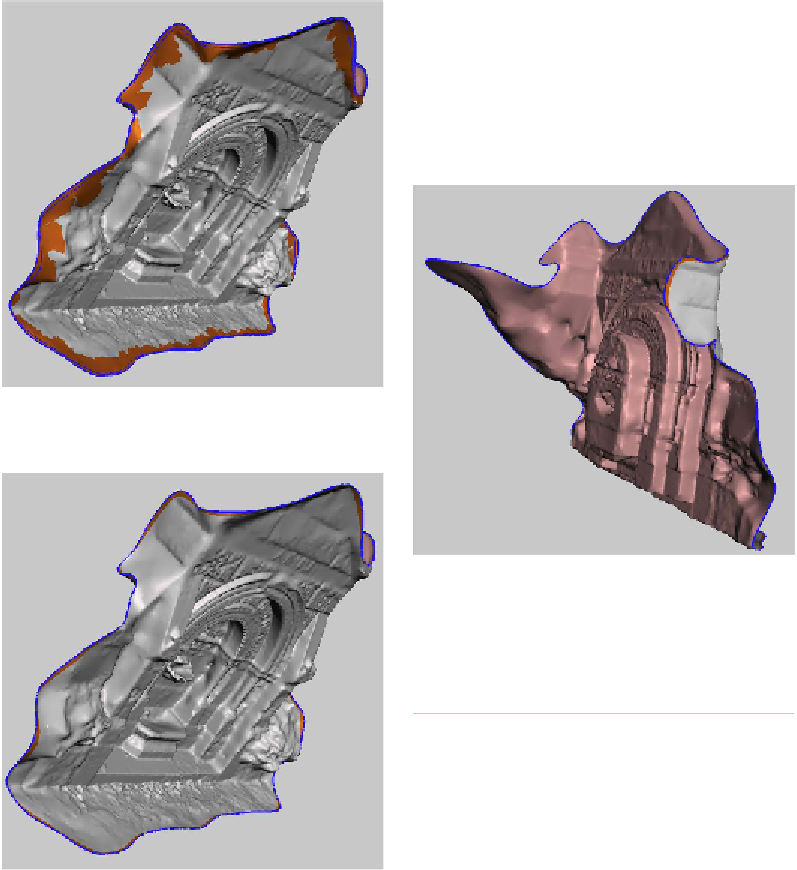Graphics Reference
In-Depth Information
Rotate the model (if necessary)
For this example, the model needed to
be rotated so that the sides could be ex-
truded (see
Figure 6-31
). You may need
to rotate your model to get a better view
of the missing mesh area.
Figure 6-29.
Smoothed edges
Figure 6-31.
Rotated model
Select Extrude
With the boundary still selected, click
the Select menu → “Edit” → “Extrude”.
Mesh selections in MeshMixer will
stay selected until you manually
click Clear Selection/in the Select
menu, or press Esc.
Extrude the model
From the extrusion options panel,
choose Flat from the EndType drop-
down menu.
Under Offset, choose an offset number
that is negative. You can drag the grey
bar behind the Offset label to the left or
right to change the offset extrusion.
Figure 6-30.
Done smoothing
Closing Large Areas of Missing
Mesh
First repair the model and smooth the
boundary, as outlined previously. Then: