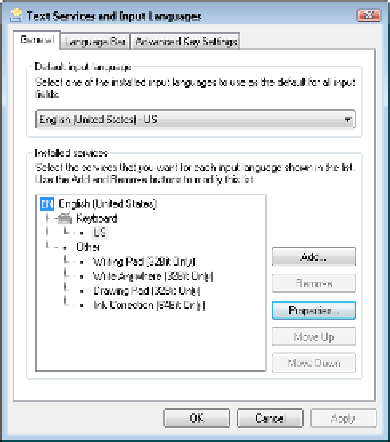Hardware Reference
In-Depth Information
Wireless keyboards are also available, which use either Bluetooth or some other short-
range wireless technology to connect the keyboard to a small receiver/transmitter device
that plugs into one of the PC's USB ports.
If you're working with the PC in a language other than English, you may have a
keyboard that is specifi c to that language. The OS may identify the correct keyboard layout
automatically, or you may need to specify a keyboard layout or a Region or Nationality
setting in the OS to tell it the language in which you're working. The following exercise
explores the keyboard layout and regional options in Windows 7.
EXERCISE 2.1
Explore Keyboard Layout and Region Settings
1.
In Windows 7, choose Start
Clock, Language, And Region (or
Language And Region, depending on your version)
Control Panel
Change Keyboards Or Other
Input Methods. The Region And Language dialog box opens with the Keyboards
And Languages tab displayed.
2.
Click Change Keyboards. The Text Services And Input Languages dialog box opens.
3.
On the General tab, open the Default Input Language drop-down list and examine the
other choices available. Don't change the current selection. You may or may not have
other options besides English (United States).
If you don't have any other keyboard layout options, but you want to use a different
country's keyboard layout, you need to install a language pack from Microsoft.
4.
Click US in the Installed Services area under Keyboard. The Properties button becomes
available, as shown here.