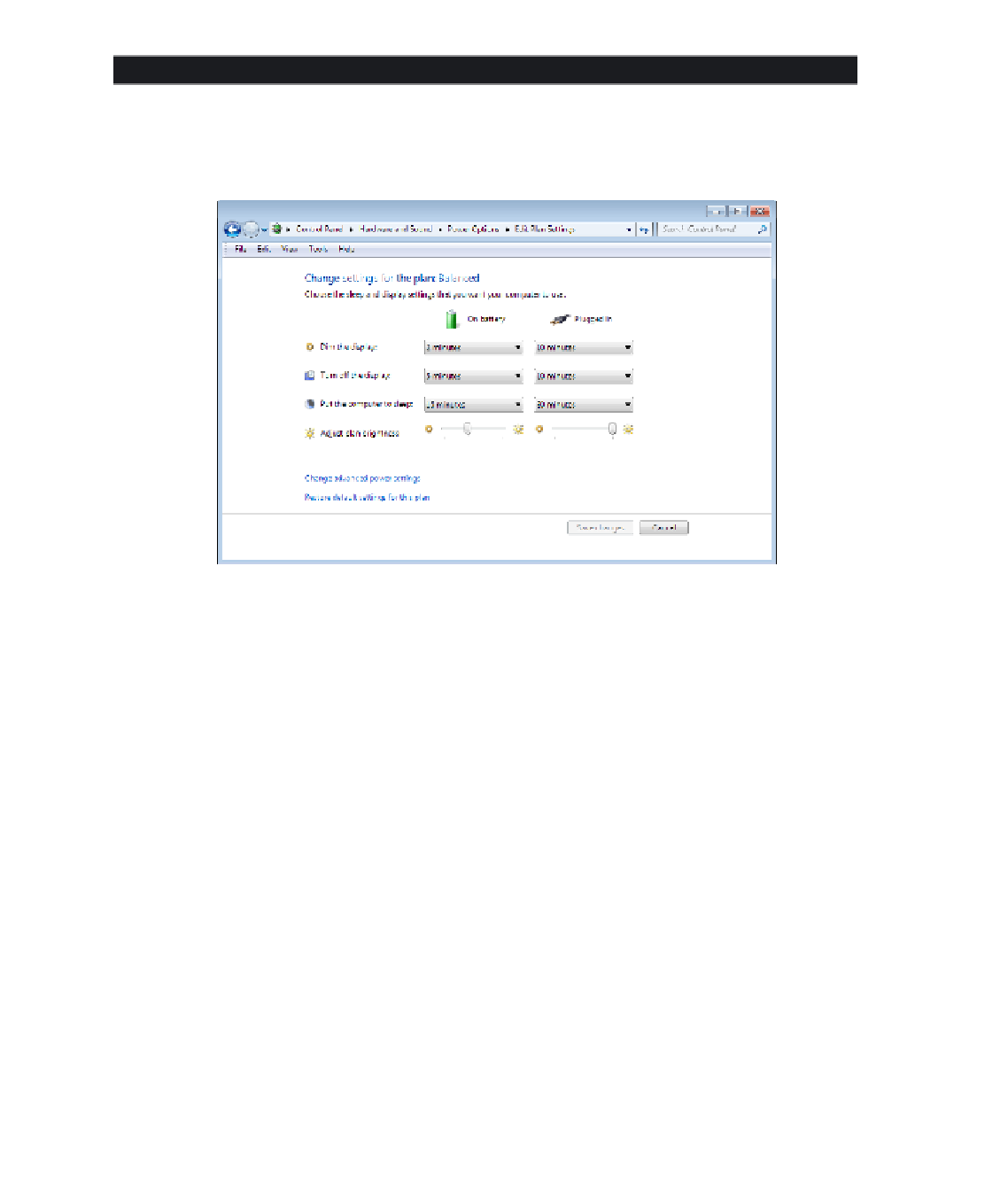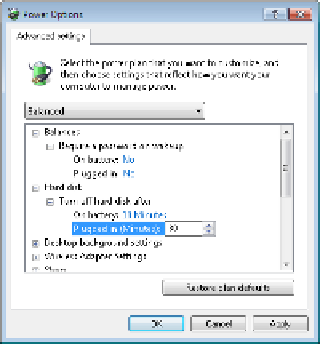Hardware Reference
In-Depth Information
EXERCISE 10.4
(continued)
3.
Click the Change Plan Settings hyperlink for the Balanced plan. Additional options
appear. If you're using a notebook PC, you'll have separate options for On Battery and
Plugged In. Otherwise, you'll have only one option for each line.
4.
Open the Turn Off The Display drop-down list (for Plugged In, if you have a choice),
and select 20 minutes.
5.
Click Change Advanced Power Settings. The Power Options dialog box opens.
6.
Click the plus sign next to Hard Disk, opening its category.
7.
Under Hard Disk, click the plus sign next to Turn Off Hard Disk After, opening its category.
8.
Next to Plugged In, change the value to 30 minutes. (If you're on a desktop PC, there are
no separate lines for On Battery and Plugged In.)