Hardware Reference
In-Depth Information
functions, such as displaying the amount of time you've been logged in at a public Wi-Fi
location that charges you by the minute. However, pop-ups are more often used to display
advertisements or fake dialog boxes that trick you into doing something you really don't
want to do, like branching to another company's website.
Most web browsers have a pop-up blocker built into them. You can enable it or disable
it, and in some cases you can confi gure it to be more or less aggressive about blocking
pop-ups. Not all browsers' pop-up blockers are very effective, though; sometimes they can
miss certain pop-up types. Third-party pop-up blocker applications are also available and
are often more effective than the web browser blockers.
EXERCISE 9.7
Configure the Pop-Up Blocker in Internet Explorer 9
1.
Open Internet Explorer, and choose Tools
Pop-Up Blocker
Turn Off Pop-Up Blocker.
2.
Choose Tools Pop-Up Blocker Pop-Up Blocker Settings. The Pop-Up Blocker
Settings dialog box opens.
3.
Open the Blocking Level drop-down list, and click High: Block All Pop-Ups.
4.
In the Address Of Website To Allow box, type
*.emcp.com
and click Add. The asterisk is a
wildcard that allows any text in that position. For example, this entry covers
www.emcp
.com
,
support.emcp.com
, and so on.
5.
Click Close.