Hardware Reference
In-Depth Information
10.
Click Cancel to close the System Confi guration utility without making any changes.
This utility not only provides easy access to your startup options, but also offers
links to many of the most commonly used troubleshooting utilities in Windows.
Therefore you may want to create a shortcut for it on your Desktop. Exercise 8.4 shows
you how.
EXERCISE 8.4
Create a Desktop Shortcut for MSCONFIG
1.
Right-click the Desktop, and choose New Shortcut. The Create Shortcut dialog box
opens.
2.
In the Type The Location Of The Item text box, type
MSCONFIG
. Click Next.
3.
In the Type A Name For This Shortcut text box, type
System Confi guration Utility
,
replacing the default name that's there.
4.
Click Finish. A shortcut appears on the Desktop.
5.
Double-click the shortcut to confi rm that it opens the System Confi guration Utility. Then
close the utility window.
Using the Recovery Environment
Windows XP came with a rather diffi cult-to-use command-line interface called the
Recovery Console
, which you could use to access the hard disk and run a limited set of
troubleshooting and recovery commands when Windows wouldn't start. The Recovery
Console has been replaced in Windows Vista and Windows 7 with a friendlier interface
called the
Windows Recovery Environment
(
Windows RE
).