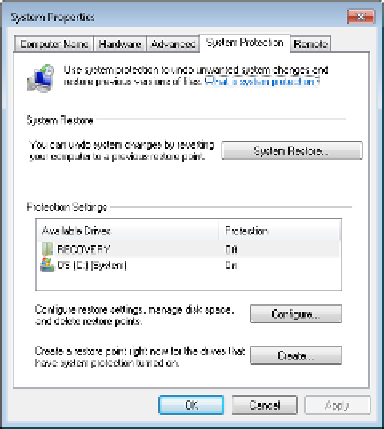Hardware Reference
In-Depth Information
3.
Explore Safe Mode, looking for differences from normal operation.
4.
Restart the computer normally.
Using System Restore
The
System Restore
feature in Windows makes a backup copy of the important system
confi guration fi les once a day (by default). You can also make additional copies at any time,
such as immediately before you install new and untried hardware or software. Then, if the
system doesn't work anymore after you install the new item, you can revert the system fi les
back to the earlier versions, removing all traces of anything the new item may have brought
with it.
If Windows won't start normally, or if it runs poorly all of a sudden after previously
running fairly well, it's often easier to revert to a System Restore point than to spend a
lot of time trying to pinpoint what happened. Start System Restore from the Start menu
(Accessories
System Tools folder). Then follow the prompts to select a previously saved
restore point and restore that copy. Exercise 8.2 provides an opportunity to try this.
EXERCISE 8.2
Use System Restore
1.
In Windows 7, open the Control Panel and choose System And Security
System.
2.
In the navigation pane at the left, click System Protection. The System Properties dialog
box opens with the System Protection tab displayed.