Hardware Reference
In-Depth Information
If it's a desktop PC, you open the case and fi nd the RAM slots on the motherboard.
Next, determine whether you need to remove any of the existing RAM. As mentioned
earlier in this chapter, you may need to remove some lower-capacity RAM so that higher-
capacity RAM can be inserted into its slot. To remove RAM, release any clips that are
holding it in place, and then grasp the RAM fi rmly by its edge and pull it straight out.
To insert RAM, orient it so that it's going straight into the slot, and make sure any
ridges or cutouts on the edge align with the corresponding tabs on the RAM slot. Then
press fi rmly with the RAM perpendicular to the motherboard, pushing only on the edge of
the RAM, until it snaps into place (see Figure 7.10).
FIGURE 7.10
Insert RAM firmly into a slot by pushing on the edge.
After you insert the RAM, push on it again to double-check that it's seated fi rmly and
that the clips are holding it in place; then close the case and try booting the computer. If all
goes well, the new RAM will be automatically recognized. If the PC boots OK but the RAM
isn't recognized, you may have installed the wrong type, or it may not be fi rmly seated or
may be in the wrong slot. If the PC beeps and doesn't boot, the new RAM may be defective.
EXERCISE 7.4
Remove and Install RAM
1.
Unplug the PC, and open the case. If it's a notebook PC, open the panel where the RAM
is contained.
2.
Remove the RAM from the system.
3.
Reinstall the RAM.
4.
Restart the computer, and confi rm that everything still works.