Hardware Reference
In-Depth Information
Besides choosing the interface to use, you should also consider these factors when
shopping for a display adapter (additional or replacement):
Amount of RAM
The more RAM a display adapter has available to it, the higher the
resolutions it can display and the better its 3D support.
Cooling
Higher-powered display adapters typically have either an active or a passive
cooling device on one or more of the chips. As you learned in Chapter 1, active cooling is
more effective but requires more power to operate.
Output Ports
Some display adapters support only VGA or DVI output, but most cards
have at least one of each of those port types, or two DVI ports.
Maximum Resolution
As you learned in Chapter 3 (“Peripherals and Networking”),
monitor resolution is expressed in number of pixels horizontally × vertically, like this:
1920 × 1200. Higher is better, but only to the extent that your monitor can keep up.
Core Clock
A display adapter has its own processor, which has a clock speed measured in
MHz. Higher is better.
Memory Speed
A display adapter that has its own RAM also has a RAM clock speed
(in MHz) and a memory bandwidth (in GB/sec).
Devices That Use External Ports
If you're adding or upgrading an external device, what port will you plug it into? Does your
computer have the right port? We looked at ports pretty extensively in Chapter 4 (“Setting
Up a Computer”), so look back there now if you need a refresher on the various ports and
their standards (USB, FireWire, and so on).
Most external devices use the USB port. Depending on the age of the system, this could
be a USB 1.1, 2.0, or 3.0 port. Each of those has a different maximum speed, but they're
backward compatible with earlier versions. So, for example, if the computer has a USB 2.0
port and you're using a device that requires a USB 1.1 port, you're good to go. The device
will operate at its maximum speed. However, if the situation is reversed and the computer's
USB port is of a lower standard than the device, you may have a problem if the device
requires a high-speed connection. (An external hard disk is the most common example.)
With FireWire, the original spec is FireWire 400, the most commonly used type. A
FireWire Alpha port is shown in Chapter 4, Figure 4.19. There are also two newer FireWire
standards called FireWire 800 and FireWire S800T that are data-compatible with FireWire
400 but require a special adapter to make the ports physically compatible.
When you're replacing devices on an old PC, keep in mind that the type of port used in
the original device may not be widely available anymore. For example, you may have an old
parallel printer that you're replacing, but parallel-interface printers are no longer sold today;
instead you'll need to get a USB model. Most PCs have at least one USB port, even those that
are old enough to support parallel printers, but it doesn't hurt to check before you buy.
Keyboards and mice that use a PS/2 connection can easily be replaced by USB models;
just leave the PS/2 ports on the system empty and connect the new devices to USB ports. If
the system is so old that it doesn't have a USB port, or you don't have one free, you can buy