Hardware Reference
In-Depth Information
Beware of this step, though. It's better to leave the unused references to the application
in the Registry if you're not absolutely sure what to delete. You may fi nd such informa-
tion at the software maker's website or on a support forum online.
Often it's possible to reinstall the application over a corrupt uninstall; the installation
software will do the necessary work for you to repair it. Then, after the installation has
been repaired, you can try again with the Uninstall utility.
EXERCISE 6.9
Remove an Application in Windows
1.
In Windows, choose Start Control Panel Programs Programs And Features. A list
of installed applications appears, as shown earlier in Figure 6.10.
2.
Locate the application you installed in Exercise 6.7, or some other application that you
don't need, and select it.
3.
Click Uninstall.
4.
Follow the prompts to uninstall the application.
Summary
In this chapter, you learned some OS confi guration basics, including how to manage user
accounts, control the date and time, and change the screen resolution. Your OS has many
other confi guration options that you may want to explore on your own if time permits.
Next, you learned how to update and upgrade the OS. You learned about the risks and
rewards of installing manufacturer-provided updates and how to choose a new OS version
and edition.
Finally, we looked at application installation, repair, and removal. You learned how to
assess whether an application is likely to work well on your system, and you learned about
important preinstallation activities like securing administrative rights and checking for
Internet access issues. You also learned how application software is typically licensed.
Exam Essentials
Know how to make basic changes to the OS settings.
In Windows, you can change most
settings via the Control Panel. On a Mac, most commands for changing system settings are
found in the System Preferences pane.
Be able to create and manage user accounts.
You can create new user accounts and set
their permissions to control who has access to the system and at what level. In Windows
and Mac OS, you can create standard or administrator accounts.