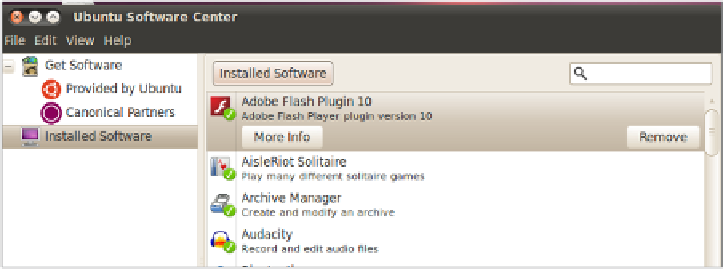Hardware Reference
In-Depth Information
During the uninstall process, you may be asked whether you want to keep certain data
or confi guration fi les. That's up to you. If you plan to reinstall the same application later
(for example, if you're uninstalling to try to correct a problem, rather than to get rid of
the program entirely), you may want to save the confi guration fi les. That's a double-edged
sword, though, because if you're uninstalling to try to correct a problem, that problem
could possibly be caused by one of those confi guration fi les.
If you're using Linux, then depending on the version, you may fi nd different resources.
Common versions such as Ubuntu have a Software Center window, as shown in Figure 6.11,
where you can view and remove installed applications.
FIGURE 6.11
You can uninstall programs in Ubuntu Linux from the Software Center
window.
If for some reason you can't uninstall an application using the preferred clean method,
you can remove it using a brute-force method that involves manually deleting the program's
fi les and folders, and perhaps manually editing the Windows Registry to remove the
references to it. This is known as an
unclean uninstallation
.
An unclean uninstall isn't a good idea, because the potential is great for accidentally
deleting a fi le that is essential to some other application or making a change to the Registry
that results in other problems. However, sometimes unclean uninstallations happen by
accident. For example, you may accidentally delete the folder containing an application,
or you may abort the standard Uninstall utility accidentally, resulting in a half-removed,
unusable application that won't allow itself to be removed using the utility.
If you need to perform an unclean uninstallation for some reason, here are the basic
steps for doing it:
1.
Make sure the application isn't running. If it has a background component, turn that off.
2.
Delete the folder containing the program fi les. It's probably in the
C:\Program Files
folder. If it's a 32-bit application on a 64-bit version of Windows, it may be in the
C:\Program Files (x86)
folder.
3.
Delete the program's icons or folders from the Start menu. To do so, open the Start
menu, right-click the icon or folder, and choose Delete.
4.
If you have enough information to know what to delete in the Registry, start the Reg-
istry Editor (click Start, type
regedit
, and press Enter) and make the needed changes.