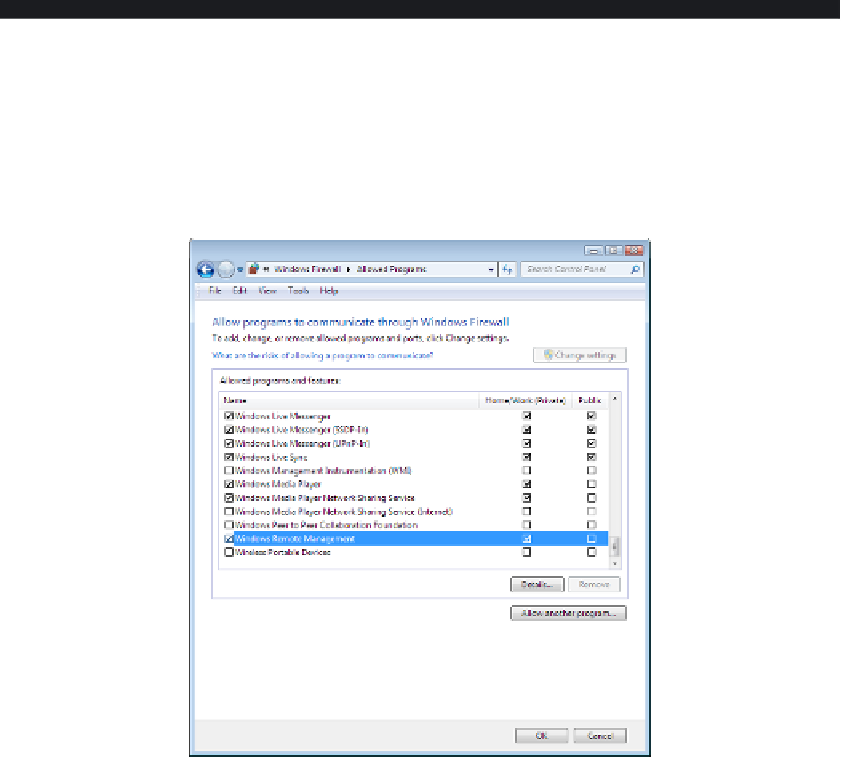Hardware Reference
In-Depth Information
EXERCISE 6.6
Configure the Windows Firewall
1.
Choose Start Control Panel System and Security and, under the Windows Firewall
heading, click Allow A Program Through Windows Firewall.
2.
Scroll down to the bottom of the list, and click Windows Remote Management. Select
the check box to its left. The Home/Work (Private) check box is automatically selected
for that entry. This is the basic way to enable a program.
3.
Clear the check box for Windows Remote Management, and click OK.
Next, you'll learn how to open a particular port number by creating a new rule.
4.
Back in the Control Panel's System And Security page, click the Windows Firewall
heading.
5.
In the pane at the left, click Advanced Settings. Advanced information for the fi rewall
appears in the Windows Firewall With Advanced Security window.
6.
Scroll down to the View And Create Firewall Rules section, and click Outbound Rules.
7.
Choose Action New Rule. The New Outbound Rule Wizard dialog box opens.
8.
Select the Port radio button, and click Next.