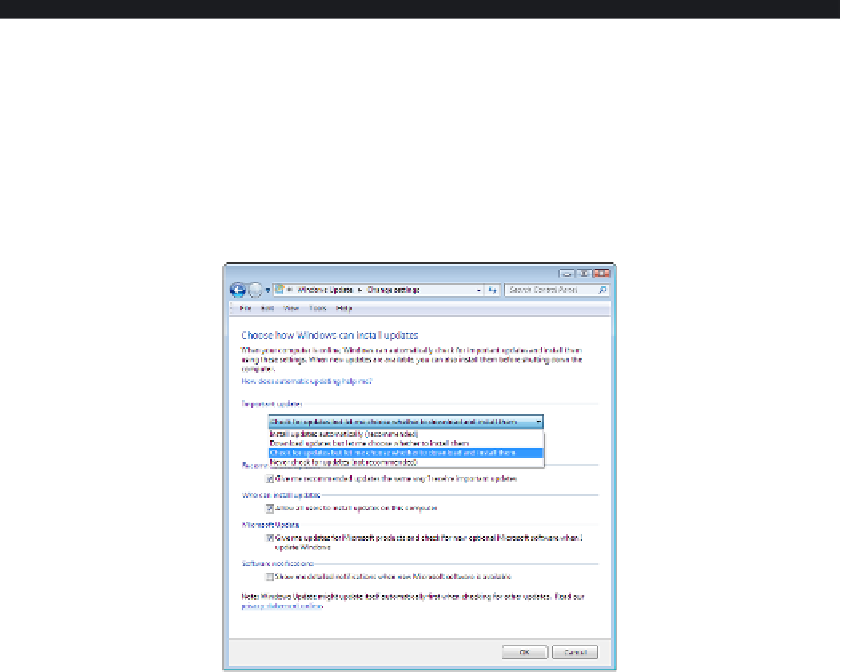Hardware Reference
In-Depth Information
When you're installing updates, be aware that some updates require you to reboot the
computer when they're fi nished installing. This can be an inconvenience if you're in the
middle of an important project or have many open windows and applications. When
an update requires a reboot, you can decline to restart until a more convenient time. If it's an
update where a reboot is very important, the OS will remind you until you do it, letting you
postpone the next reminder for a certain amount of time, from a few minutes to a few hours.
Although it may seem more convenient to avoid automatic updates because of that pesky
restarting directive, there are risks associated with ignoring an available update. Some
updates address critical security fl aws. If you don't install updates promptly that are designed
to protect your system, your PC may be vulnerable to security attacks from the Internet.
Windows Update (or Software Update on the Mac) can also recommend and install
updates for certain applications, especially those made by the same company as the OS itself.
Also, depending on your hardware, it may be able to make updates for your hardware drivers
available, such as a new version of a display-adapter driver or network-adapter driver.
A major update to the OS is typically rolled out to consumers as a
service pack
. A
service pack is like any other update except for its scope; it typically alters the inner
workings of the OS in a deeper way than a regular update.
EXERCISE 6.5
Configure Windows Update
1.
Choose Start Control Panel System And Security Windows Update. Review
whether there are any updates to be installed. (Back in Figure 6.9, for example, there
was one important update shown.)
2.
Click Change Settings. Options appear for confi guring Windows Update.
3.
In the Important Updates section, open the drop-down list and choose Check For
Updates But Let Me Choose Whether To Download And Install Them.