Hardware Reference
In-Depth Information
Utility
Description
Accessed From
Energy Saver
Controls when the computer's
display blanks, how soon it
sleeps when inactive, whether
the screen dims before sleep
or blanking, whether it dims on
battery power, and whether the
battery status shows in the
menu bar.
System Preferences
Energy
Saver.
Sound
Adjusts the system volume and
system sounds and manages
audio devices.
System Preferences
Sound.
Finder Preferences
Controls what objects appear
on the desktop, such as drives
and servers; controls what items
appear in the left pane of the
Finder window; and enables the
use of color labels for files.
Click the Finder icon in the
Dock, then choose Finder
Preferences.
Fonts
Provides a Finder-like interface
for adding, removing, and
managing fonts.
Applications
Font Book.
Dashboard
Provides access to a screen of
widgets offering specialized
information such as weather,
time, a flight tracker, Yellow Pages,
stocks, news headlines, and more.
Click the Dashboard icon on
the Dock. On newer Macintosh
keyboards, press the F4 key. Look
for a fuel gauge icon on older Mac
keyboards.
EXERCISE 6.4
Customize Windows
1.
Choose Start Control Panel Appearance And Personalization Personalization.
2.
In the Aero Themes section, click Landscapes. Wait for the theme to be changed.
3.
Click Desktop Background at the bottom of the dialog box. Scroll through the available
pictures, click one you like, and click Save Changes.
4.
Click Window Color. Click one of the colors you like. Clear the Enable Transparency
check box. Drag the Color Intensity slider to the left or right to create a look you like.
Then click Save Changes.
5.
In the lower-left corner of the Personalization page, click Taskbar And Start Menu. The
Taskbar And Start Menu Properties dialog box opens.
6.
Clear the Lock The Taskbar check box if it's selected. Select the Auto-Hide The Taskbar
check box if it isn't already selected.