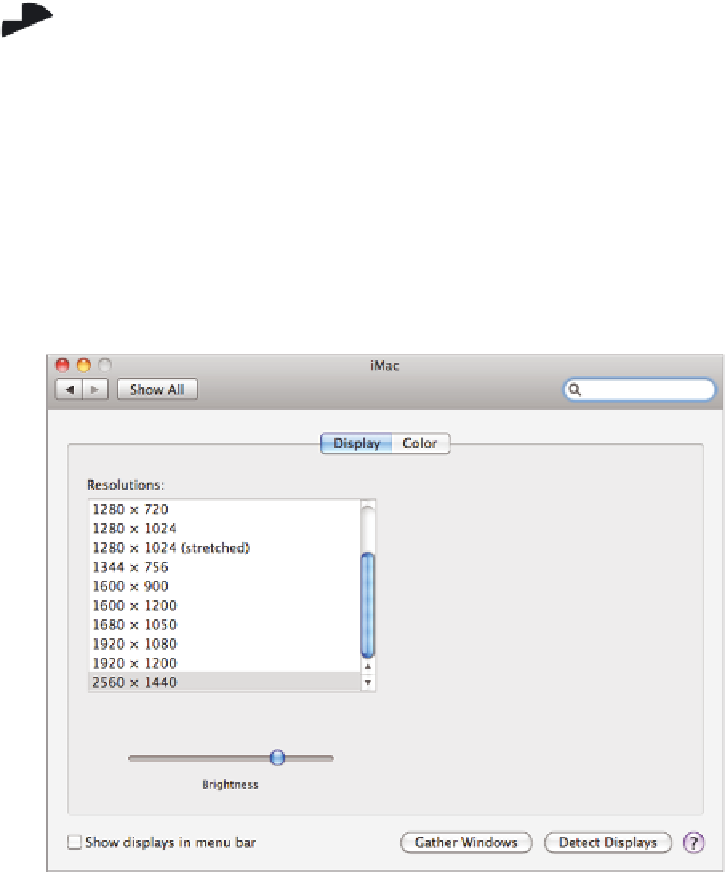Hardware Reference
In-Depth Information
The highest resolution available is the one that both the monitor and the display adapter
can support. The display adapter's maximum resolution is limited mainly by the amount
of memory on the adapter (or allocated to it, in a system where the display adapter shares
the motherboard's RAM). Most display adapters have more RAM than needed to support
most consumer-level monitors. Therefore, on most systems, it's the monitor's maximum
resolution, and not the display adapter's, that is the limiting factor.
The display adapter's maximum resolution also depends on the color depth
you're using. The color depth is the number of bits used to describe the
color of each pixel. In the last several versions of Windows, and in most
other OSs, 32-bit color (True Color) is the standard assumed. The alternative
is 16-bit (High Color). If you need a higher display resolution than your
display adapter can support at 32-bit color depth, you might try switching to
16-bit color depth to see if higher display resolutions become available. In
the next exercise, you'll see where color depth is controlled in Windows 7.
On a Mac, you can control screen resolution by choosing System Preferences from the
Dock and clicking Displays (see Figure 6.7).
FIGURE 6.7
Adjusting the resolution in Mac OS X