Hardware Reference
In-Depth Information
EXERCISE 6.2
Change the Time in Windows 7
1.
In Windows 7, click the digital clock in the lower-right corner of the screen.
2.
Click Change Date And Time Settings. The Date And Time dialog box opens.
3.
Click Change Date And Time. The Date And Time Settings dialog box opens.
4.
Click in the minutes to move the insertion point there. (For example, if the time is
6:44:01 PM, click in the 44.)
5.
Click the up increment arrow fi ve times to advance the time by 5 minutes. Click OK. Look
at the clock in the lower-right corner of the screen; it shows the updated time.
6.
Click the Change Time Zone button. The Time Zone Settings dialog box opens.
7.
Confi rm that the correct time zone is selected for your location; then click OK.
8.
Click the Internet Time tab.
9.
Click Change Settings. The Internet Time Settings dialog box opens.
10.
Click Update Now.
11.
Click OK to close the Internet Time Settings dialog box.
12.
Look at the clock in the lower-right corner of the screen; it shows the time reset to the
actual time.
13.
Click OK to close the Date And Time dialog box.
Changing the Screen Resolution
A
pixel
(picture element) is the smallest point of a display that can be individually controlled
in terms of color and brightness. The
screen resolution
is the number of pixels that form