Hardware Reference
In-Depth Information
Most of the productive activities you can perform with a
computer involve installing some kind of software other than
the operating system. In this chapter, you'll learn how to
confi gure the OS, how to install new software, how to upgrade an existing application, and
how to remove unwanted software. You'll learn how to access software documentation
and how to register and activate applications that require it. You'll also learn some basic
skills for confi guring the OS including creating user accounts, adjusting power settings, and
changing the display resolution.
Configuring the Operating System
Whatever OS you use, you'll probably want to adjust its confi guration settings to make it
your own. This can include creating separate user profi les for the different people who use
the PC, customizing the interface, adjusting security levels, and more.
Working with User Accounts
A
user account
is an identity by which you're known when using the OS. Most OSs allow
(or require) you to log in, identifying yourself by your user account, and then adjust
the system and user environment settings appropriately to match your user level and
preferences.
Most OSs allow you to create multiple levels of users, with each level having different
permissions. This enables you to grant access to the system to someone that you perhaps
don't trust to have full access to it. For example, you might give a child permission to run
applications on the system but not to make changes that affect other users (like changing
system settings).
To con fi gure a user in Windows 7, you can either make them a standard user or an
administrator. People who don't have a user account on the computer can use the generic
Guest account if it's turned on. The Guest account has very limited permissions, and
it can't make system changes. In Figure 6.1, for example, there are three accounts: one
administrator, one standard user, and a generic Guest account (which is built in with
Windows). It's turned off (so it isn't visible at the Login screen).