Hardware Reference
In-Depth Information
broken connection is basically ruined. Connectors inside a PC can come loose as well. For
example, the cables that connect drives to the motherboard can work loose, as can power-
supply plugs to drives. Circuit boards can also pop out of expansion slots, and chips can
pop out of their sockets.
The other reason to avoid physical trauma pertains specifi cally to magnetic hard disks.
A hard disk has read/write heads that skim just above the surface of the drive. When the drive
is subjected to physical trauma, those heads can bounce, scratching the surface of the
drive and causing disk errors. The risk of this type of damage is less when the computer is
off because the read/write heads move into a parked position away from any data when
the drive powers down.
“Be careful” is the best advice to follow for avoiding physical trauma. Examine your
work area for hazards such as cords running across a path where people walk or devices
sitting too near the edge of a table. Make any corrections you can to ensure a safer work
area. If you accidentally jar a PC so that it stops working, remove the cover and check that
all the connections are snug.
For a notebook computer, invest in a well-padded carrying case for use whenever you
transport it.
Magnets
Magnets and computers don't mix. You learned in the discussion of EMI that changing
magnetic fi elds generate electricity. A magnet can create an electrical charge in a
component just by being near it, and that charge can harm the component or cause data
corruption in magnetic storage devices such as hard disks. For this reason, you shouldn't
use magnetic screwdrivers or other magnetized tools inside a PC. Toolkits designed for use
with electronics are non-magnetized.
EXERCISE 5.3
Checking a PC Workstation for Risks
1.
Check to make sure there are no cables stretching across areas where people walk.
2.
Check to see where the PC is plugged in. Is there a surge suppressor or UPS? If so, does
it have a light on it that indicates whether it's in good operating condition?
3.
Check to see whether the PC is near the edge of the desk, or whether it's in any danger
of being accidentally knocked off the desk.
4.
Evaluate the temperature and humidity in the room. Could the room temperature be
cooler without making people uncomfortable? The ideal humidity for a computing
environment is around 50%; would a humidifi er or dehumidifi er be useful?
5.
Check what you're wearing. Are you wearing artifi cial-fi ber clothing that generates static
electricity?
6.
Look for any food or drink hazards at the workstation. Are any food or liquids in danger
of coming into contact with any part of the computer?