Hardware Reference
In-Depth Information
4.
Double-click the fi rst network adapter you see on the list, and examine its properties.
Note the Device Status on the General tab.
5.
Close Device Manager. In the Control Panel window, in the address bar at the top, click
Control Panel to return to the top level of the Control Panel.
6.
Click Network And Internet.
7.
Click Network And Sharing Center. Information about your currently connected
networks appears.
8.
Close the Network And Sharing Center window.
Routers and Switches
Routers and switches are connection boxes with multiple plugs into which you can attach
cables. A
switch
takes in the incoming traffi c from the various cables connected to it and
directs the data to the appropriate outward-bound lane.
A
router
is a smarter version of a switch, able to direct traffi c intelligently not only within
your local network but also to other connected networks (including the Internet). A router
attempts to fi nd the best route from point A to point B, even if the points are halfway around
the world.
The Internet is full of routers, and those routers direct the messages you send to the
recipient's address. When you send email to a friend, you don't have to specify the names of
all the servers to pass through on the way there—routers handle that task. You specify the
end address, and the routers plan and execute the journey.
Routers can be wired, wireless, or both. A wireless router has an antenna that helps it
communicate with wireless devices nearby, such as notebook computers, wireless printers,
and entertainment devices like a TiVo (see Figure 3.11). To share an Internet connection
with multiple computers in a home or offi ce, you need a basic router. Larger and more
sophisticated routers are used for high-traffi c commercial applications.