Hardware Reference
In-Depth Information
The second partition, named RECOVERY, is the hidden partition on which the system
recovery fi les are stored. This partition is the System partition, which means it contains
the disk's boot sector (the sector that holds the boot data). It's also the Active partition,
which means it's the fi rst partition in which the system looks for the boot fi les. Only one
partition can be active.
The third partition, named OS, has the drive letter C: assigned to it; it's the only one of
the three partitions that is normally visible to the computer user. This partition is the
Boot partition, meaning it contains the Windows startup fi les. It's also the Page File
partition, meaning it's where the paging fi le is stored for virtual memory (as explained
in Chapter 1, “Core Computer Hardware”), and the Crash Dump partition, meaning it's
where information about system crashes will be written.
Each of the partitions appears in the example as Healthy, meaning it's operational. The
OS and RECOVERY partitions show a fi le system of NTFS, meaning they have been for-
matted. The OEM partition may contain fi les in a proprietary fi le system that only the
BIOS can understand; it isn't readable in Windows.
3.
Examine your own partitions and logical drives. Don't make any changes.
4.
Close the Computer Management window.
Creating Network Shares
When many people need access to the same data, system administrators may choose to
place that data on a centrally accessible fi le server on a network. The folder containing
the data is then made accessible to—that is, shared with—the people who need it. This is
called a
network share
. You can also share folders on your own hard disk with others on a
network.
Network shares can be set up as mapped drive letters, so that the folder being
shared appears as a separate drive letter on the user's PC. For example, you might
access a personnel folder for your company from the network as if it were drive P: on
your system.
File servers only used to be for companies that had dedicated servers for their
networks, but some wireless access points now come with
network attached storage
(NAS),
and stand-alone NAS devices are also available. NAS is a hard drive confi gured
to function as a network share, independently of any individual PC. You could use a NAS
device to share music or video clips in your home, for example, or important client fi les
in a small business.
As convenient as network sharing can be, it also has its risks. Any folder you make
available on your local network can be accessed by anyone who gets access to that
network. If you have an unsecured wireless network, anyone driving by your house
with a laptop in their car could potentially snoop your fi les and even steal your private