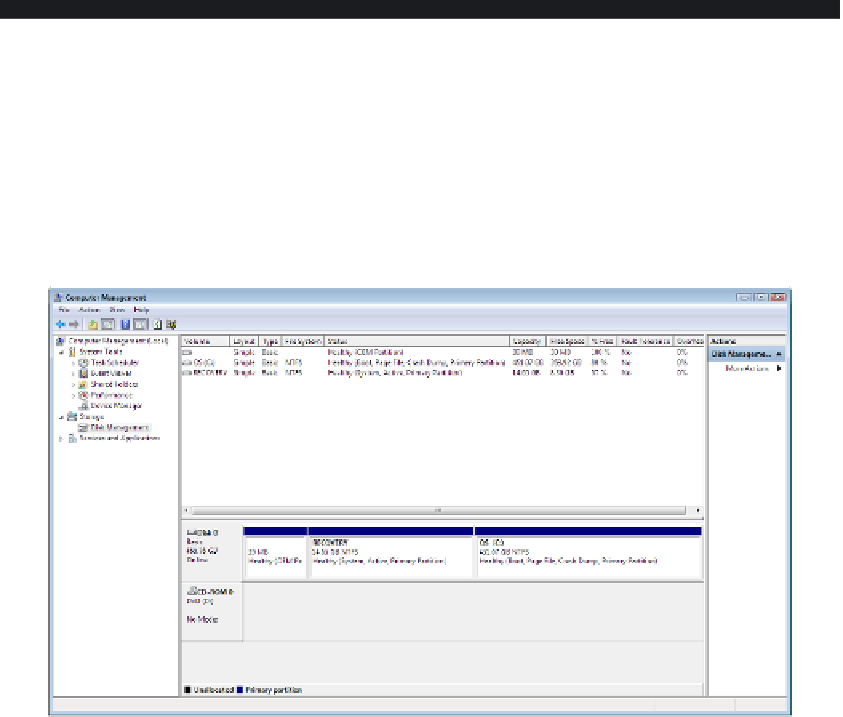Hardware Reference
In-Depth Information
To make addressing the various locations on the disk less complex, high-level formatting
groups sectors into
clusters
, also called
allocation units
. It then addresses the various
locations by cluster, rather than by individual sector. Depending on the size of the disk
and the fi le system used, a cluster can contain anywhere from 1 to 128 sectors. Each sector
holds 512 bytes, so an allocation unit can range from 512 bytes to 65,536 bytes.
After a disk has been partitioned, you can format it in Windows either using the Disk
Management utility (covered in the next exercise) or from the Computer window. To do the
latter, right-click the drive letter, select Format, and follow the prompts.
Formatting wipes out anything that the disk currently contains, so don't reformat a
drive that contains anything you want to keep.
EXERCISE 2.4
Examining Partition and Formatting Settings
1.
In Windows 7, click Start and type
Computer,
and then click Computer Management at
the top of the Start menu. The Computer Management console opens.
2.
In the left pane of the console, click Disk Management. Information about each disk
drive appears. Yours will be different from the example shown here. What follows is an
explanation of what you see in the example.
In the example, there is one physical disk (Disk 0, shown as one row in the lower pane),
which is divided into three partitions.
The fi rst partition is an OEM partition. OEM stands for original equipment manufacturer;
some computer companies use a hidden partition such as this one to store proprietary
information for that model of computer.